CoolDown Process Startup Guide
What qualifies as a PathSpot CoolDown process?
A PathSpot CoolDown process is any heating or cooling process that requires a target temperature to be hit over a specific period of time. This process can have one stage or multiple temperature transition stages:
- Single-Stage Process: Reheated Soup is required to reach 170ºF within 2 hours from it being removed for a refrigeration unit. Anything more than 2 hours, will require a corrective action or a discarding of the product.
- Multiple-Stage Process: Sushi wrapped in heated rice needs to be cooled down to 70ºF in 2 hours on a first stage and reach 40ºF in a total of 6 hours. A total cooldown process of more than 6 hours or a stage 1 process of more than 2 hours will require a corrective action or a discarding of the product.
How do I set up my PathSpot CoolDown Process and how many can I configure?
You can configure unlimited CoolDown Processes through the PathSpot system. To set them up, just contact our PathSpot Support team or your Customer Success representative. They will help you define your process and help you configure the following details:
- PathSpot CoolDown probes needed.
- Process Stages and Target Temperatures for each stage.
- Ingredients available for your Brand (What will you be monitoring)
- Notification recipients.
- Stage warning notification recipients and time to notify if stage is not met (1 hour into the process, 2 hours, etc).
How do I start a PathSpot CoolDown process?
1. Navigate and login to PathSpot.app
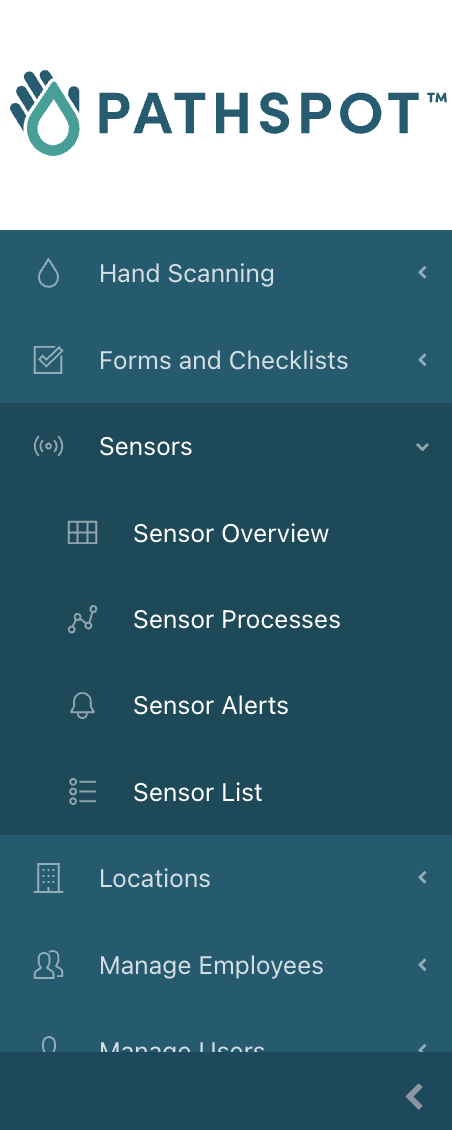
2. On the navigation bar on the left, open the Sensor option and click
on the Sensor Processes option. If you do not see either of these options, please contact
PathSpot Support (support@pathspottech.com )
- On the cooldown process main page, you will be able to see all active and inactive cooldown processes.
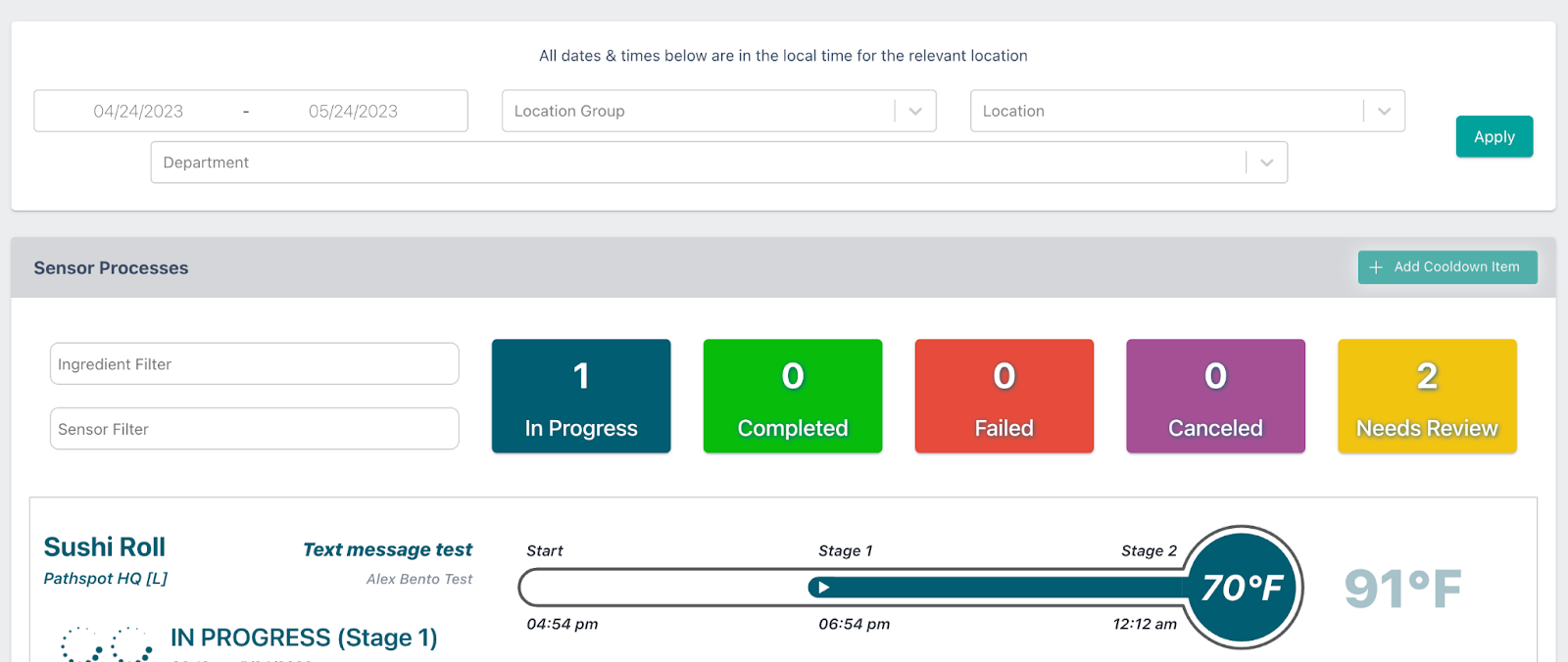
- Once on this page, you can click on the top right of the page to open a pop up an enter the details of your cool down process.
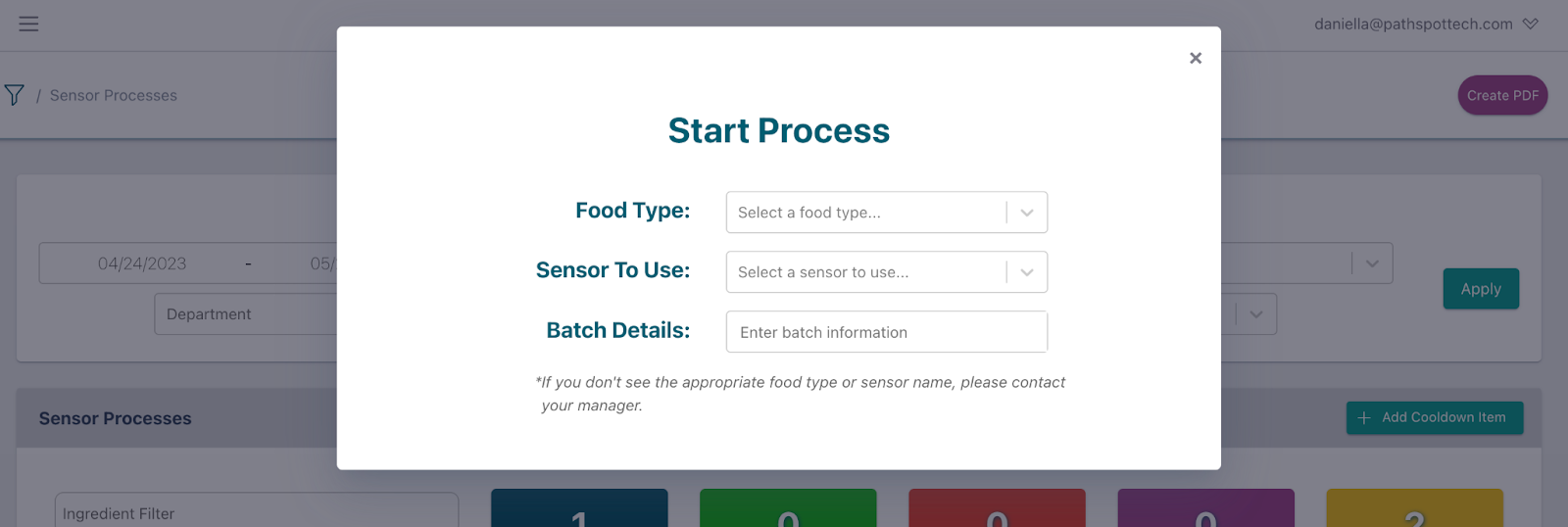
- On this pop up you will select the following details:
- Food Type: Ingredient that you will be cooling down.
- This will be pre populated from a configuration page.
- Sensor to Use: Cooldown Probe that you are using for the cooldown process.
- These will show all the probes that are available for you to use in your location.
- Batch Details: What are the batch numbers of the process and ingredients you are starting.
- This is a free text field so you can type all details you want !
- Food Type: Ingredient that you will be cooling down.
- After these have been filled you will be able to click NEXT.
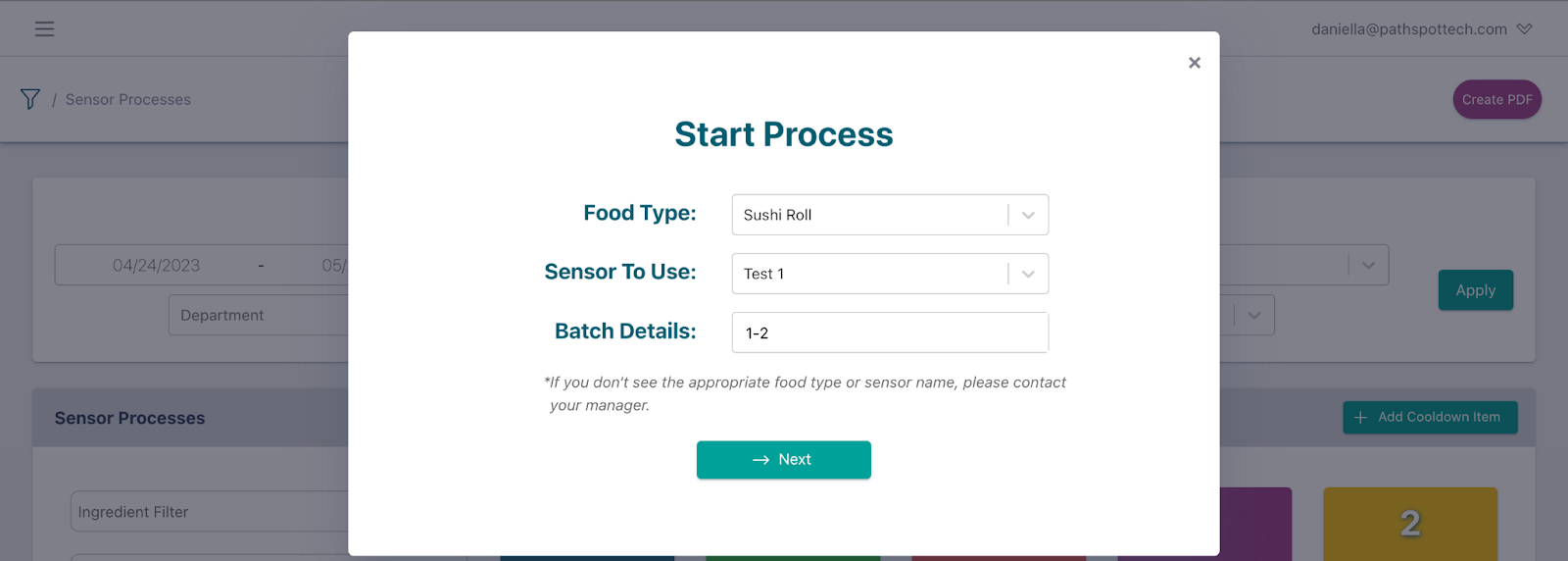
- At this point, the system will look for the probe. Depending on the status you will see one of 3 messages:
- If the probe has been disconnected for more than 10 min, a message will appear letting you know we do not have the most recent reading. If this appears, please check the LoRaWAN Gateway is connected and wait 1-2 min for reconnecting.
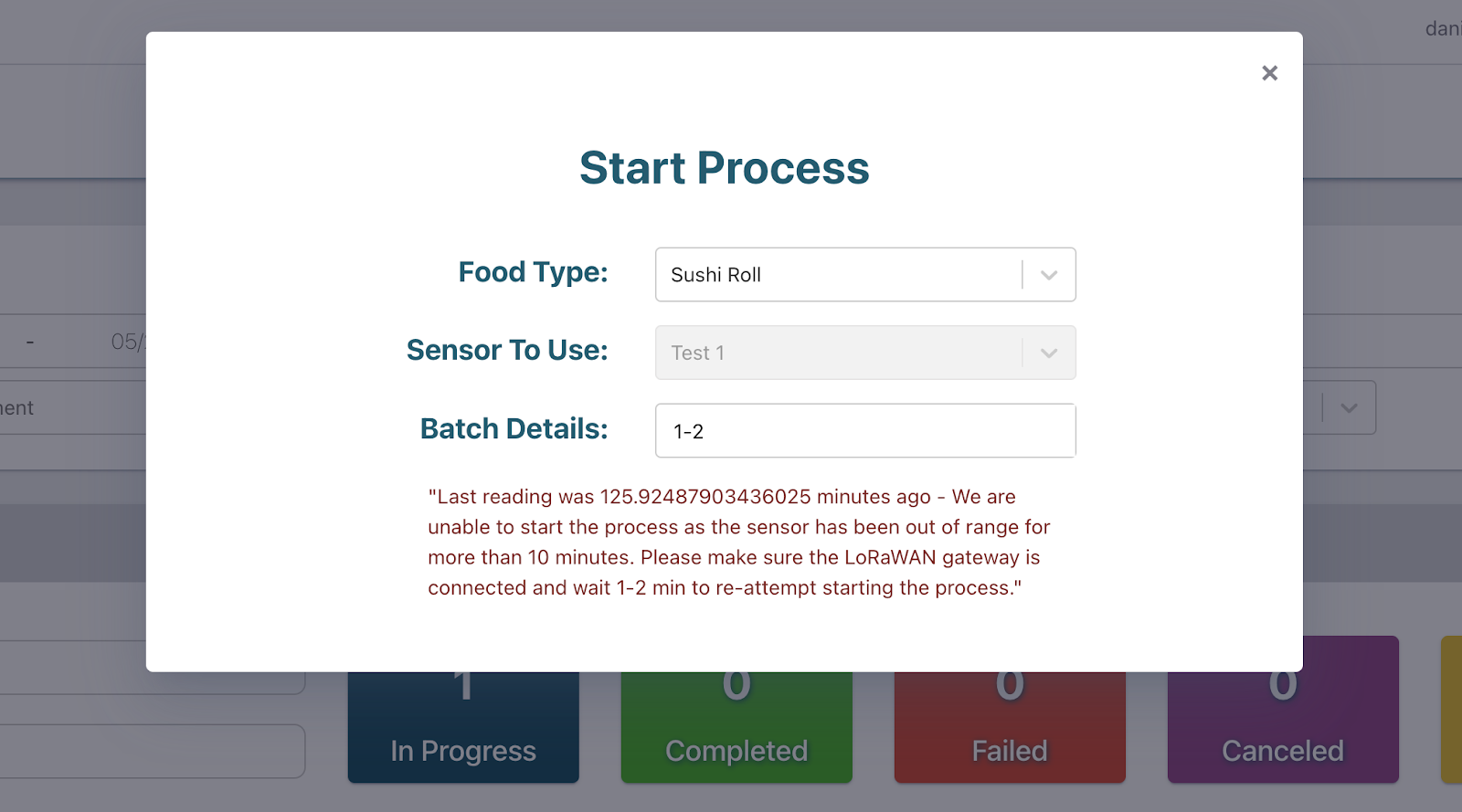
- If the probe records a temperature that is out of range, you will not be able to start the cooldown process.
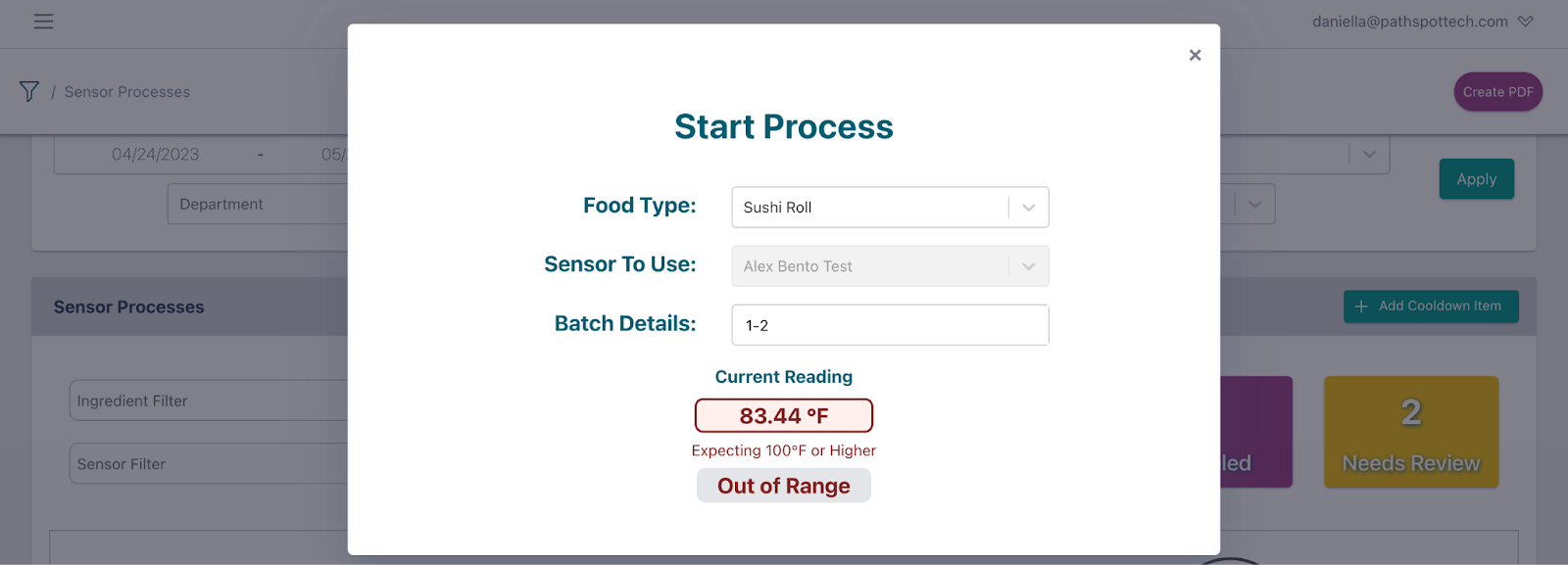
- If the probe records a temperature that is the acceptable temperature for the process then a start button will appear in order for you to start the process.
What alerts can I get with the CoolDown probes?
Our team will send you alerts any time a process is close to ending. To do this just contact the PathSpot team and provide the following information by location or department:
- How long before the process ends do you want to be notified if the probe has not reached the appropriate temperature? - Default: 30 min
- Is this the same for each stage? - Default: yes
- Who should be notified via email?
- Who should be notified via text?
Sample Text:
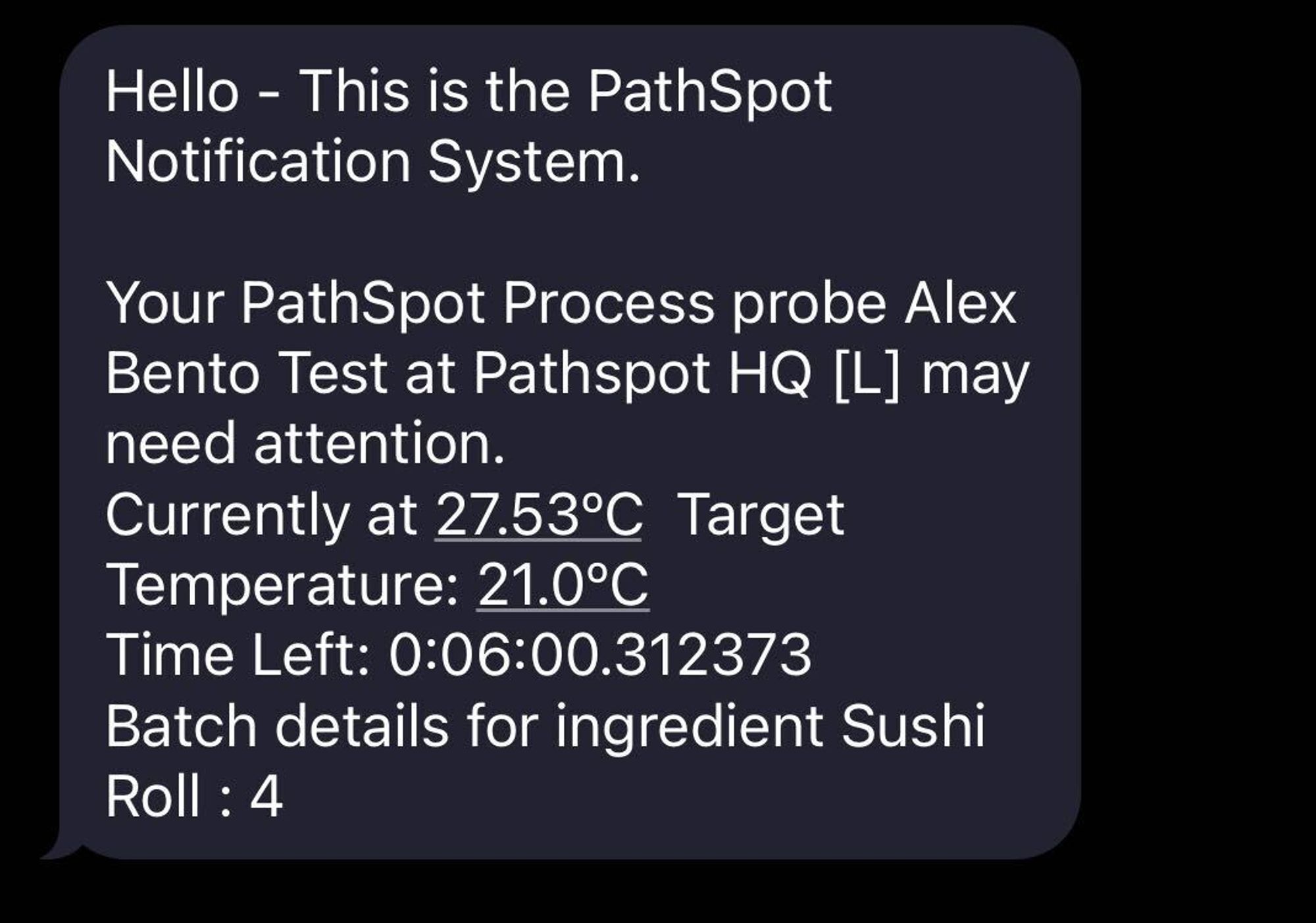
Sample Email:
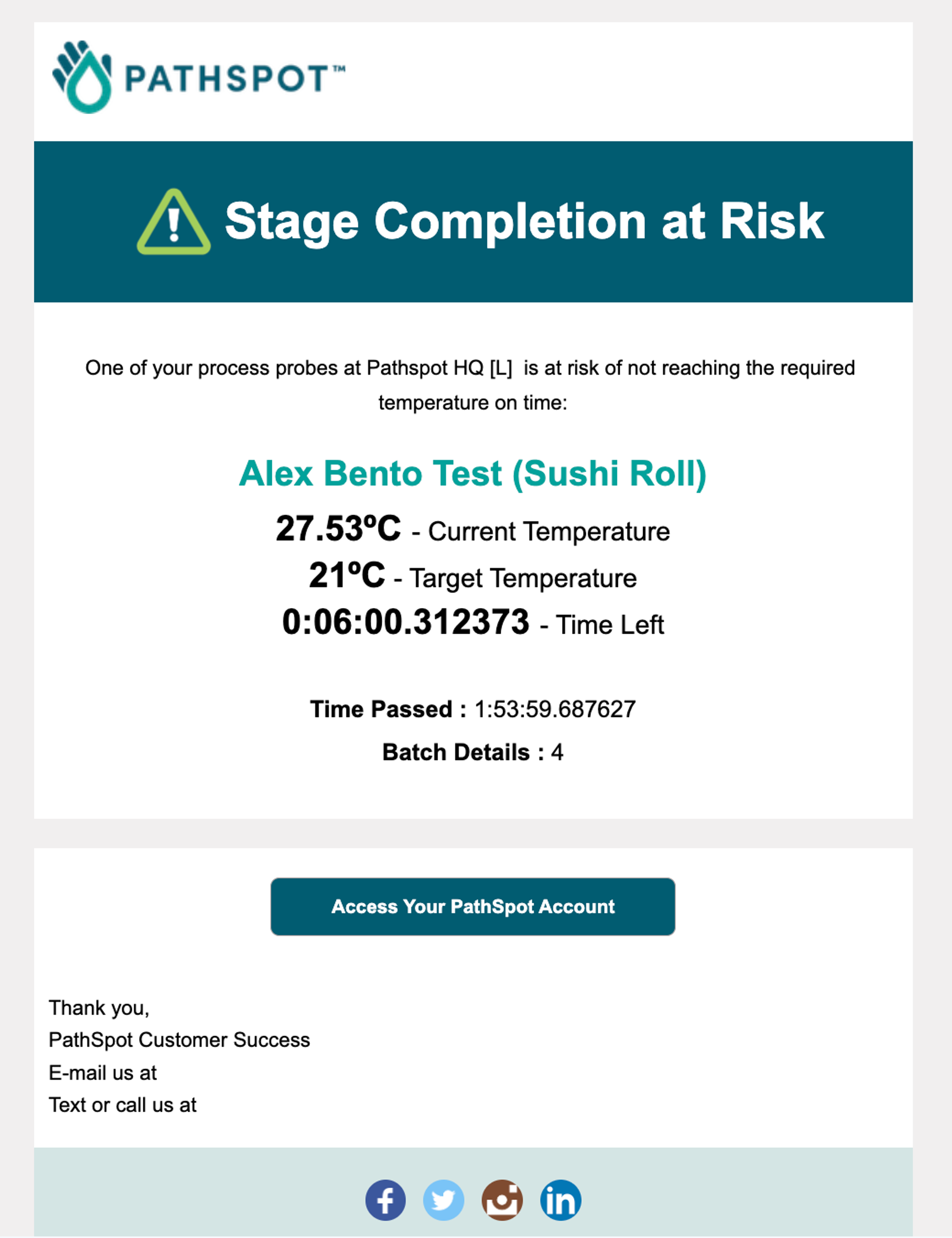
How do I monitor the CoolDown process status?
1. Navigate and login to PathSpot.app
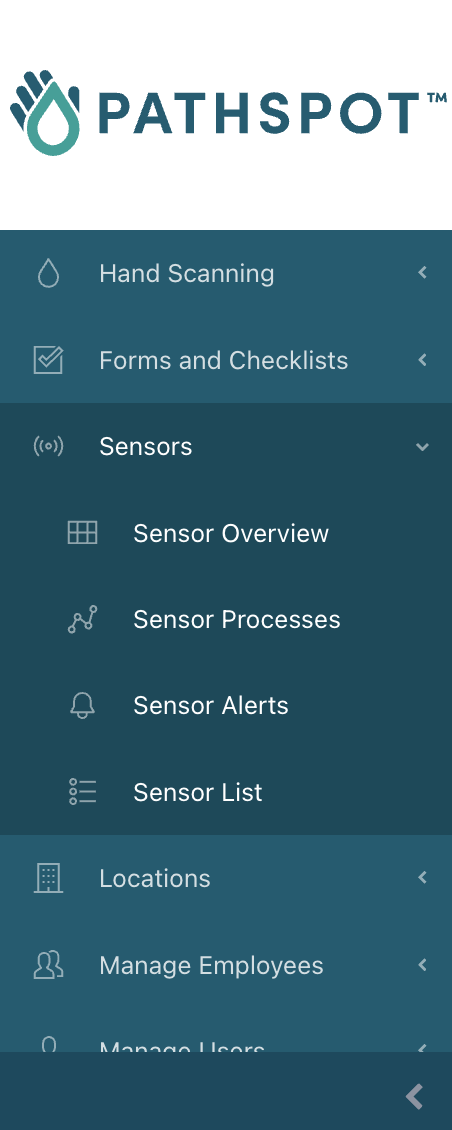
2. On the navigation bar on the left, open the Sensor option and click on the Sensor Processes option.
3. If you do not see either of these options, please contact PathSpot Support (support@pathspottech.com )
4. On the cooldown process main page, you will be able to see all active and inactive cooldown processes.
5. For each process you will be able to see several details:
6. Two circles at the bottom left of the process container will indicate the status of each individual stage:
-
-
 - Both stages Failed or were Canceled and are still awaiting approval.
- Both stages Failed or were Canceled and are still awaiting approval. -
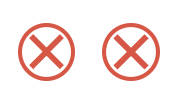 - Both stages Failed and this was Approved
- Both stages Failed and this was Approved -
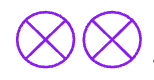 - Both stages were Canceled and this was Approved
- Both stages were Canceled and this was Approved -
 - Both stages in Progress.
- Both stages in Progress. -
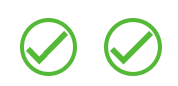 - Both stages Passed
- Both stages Passed -
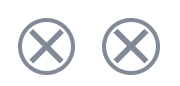 - Initial data point to start the process was received but no other data point was received - the probe was brought out of range.
- Initial data point to start the process was received but no other data point was received - the probe was brought out of range. -
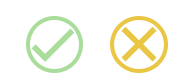 - One stage Passed and the second stage failed or was Canceled and is awaiting approval..
- One stage Passed and the second stage failed or was Canceled and is awaiting approval.. -
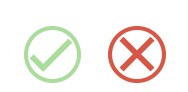 - One stage Passed and the second stage failed but was Approved.
- One stage Passed and the second stage failed but was Approved. -
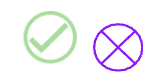 - One stage Passed and the second stage was Canceled but was Approved.
- One stage Passed and the second stage was Canceled but was Approved.
-
7. Each process will look different depending on the status :
-
- Failed: A process that fails and is approved by a process approver. The Time Stamp shown below the status will be that of when the probe failed. The times shown under each stage title on the visualization will show the time where the stage was either passed (if it failed in Stage 2) or the time where the stage should’ve ended.

- In Progress: The Time Stamp shown below the status will be that of the most temperature reading shown at the rightmost part of the process section. The times shown under each stage title on the visualization will show the time where the stage was either passed (if it passed Stage 1) or the time where the stage should end at the MAX.
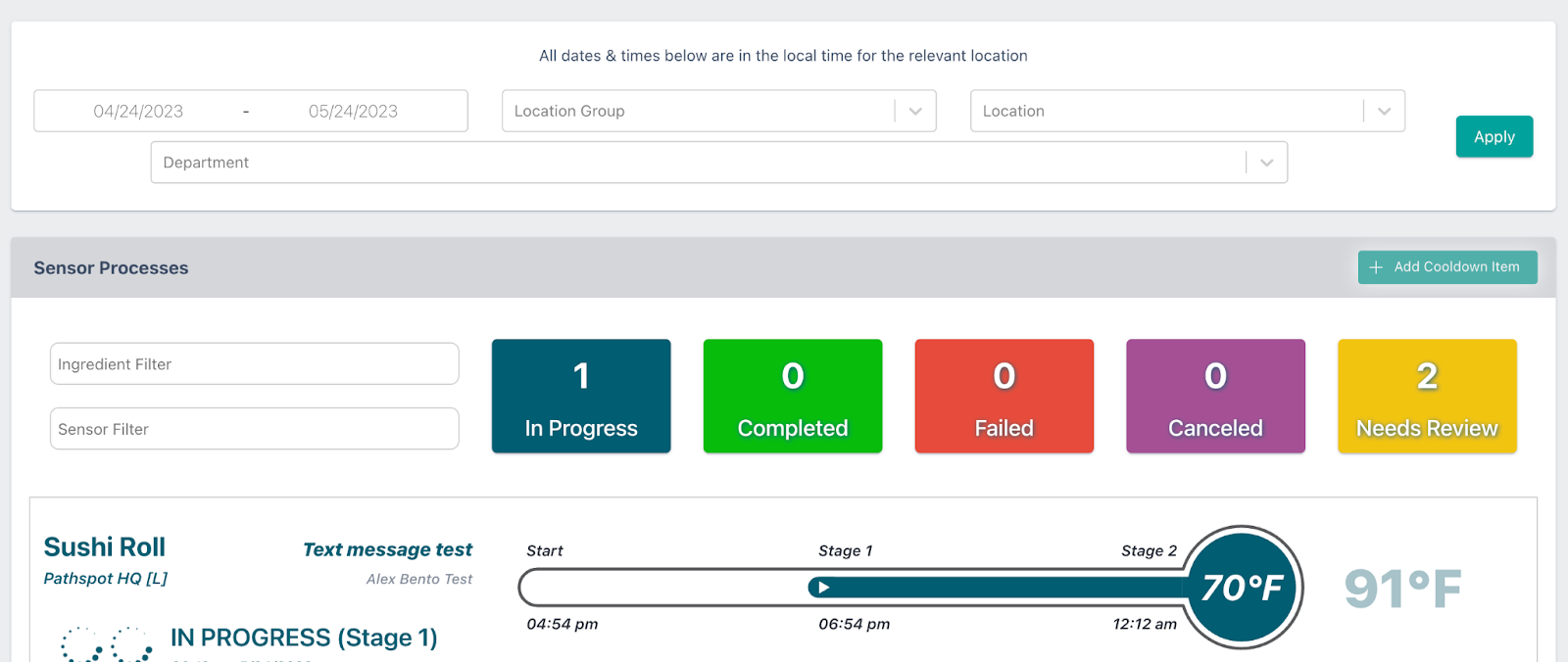
- Canceled: A process that is canceled and is approved by a process approver. The Time Stamp shown below the status will be that of the most temperature reading (shown on the rightmost side of the cooldown section) before it was canceled . The times shown under each stage title on the visualization will show the time where the stage was either passed (if it passed Stage 1) or the time where the stage should’ve ended before it was canceled.
- Needs Review: The Time Stamp shown below the status will be that of the most recent temperature reading (shown on the rightmost side of the cooldown section) before it was canceled or it failed. The times shown under each stage title on the visualization will show the time where the stage was either passed (if it passed Stage 1) or the time where the stage should’ve ended before it was canceled or failed.

-1.png?width=500&height=125&name=PathSpot-Logo-RGB-Horizontal-1.0.0-1-e1600793653493%20(1)-1.png)