PowerLabels - FAQ
How do I create a label?
This labeling system looks different from the system I used to use. How do I find Chicken Tinga, Slacked for example?
Use the search bar to type Chicken Tinga. Once the label shows up, click on it and you will be able to select Slacked from the phases on the left section.
How do I make changes to my Labels (such as items and expirations)?
Contact the PathSpot Support team at support@pathspottech.com and they will make any configuration changes possible. These may take 24-48 hours to reflect in your store.
Why do I see multiple expiration dates?
Your products might have different expiration dates at different stages of preparation. At PathSpot we like to make things as simple as possible for the user. Because of this we give you all expiration possibilities on each one of your items.
For Example:
If you are prepping chicken in our store, you might handle that chicken in 4 different stages:
Frozen - 1 month
- Raw and refrigerated - 2 days
- Cooked and refrigerated - 3 days
- No refrigeration - 4 hours
Since at each stage the chicken has a different expiration date, PathSpot will provide you 4 different expiration dates at 4 different stages.
What if the expiration date on my label looks wrong?
Contact PathSpot Support at support@pathspottech.com so we can contact your brand's administrator and change the expiration date for you.
What if I need to add a new label?
Contact PathSpot Support at support@pathspottech.com so we can contact your brand's administrator and create a new food safety label.
In the meantime, you can search for our custom label using the search bar on the top left of the labeling app to search for our Custom label and create your own one-time item.
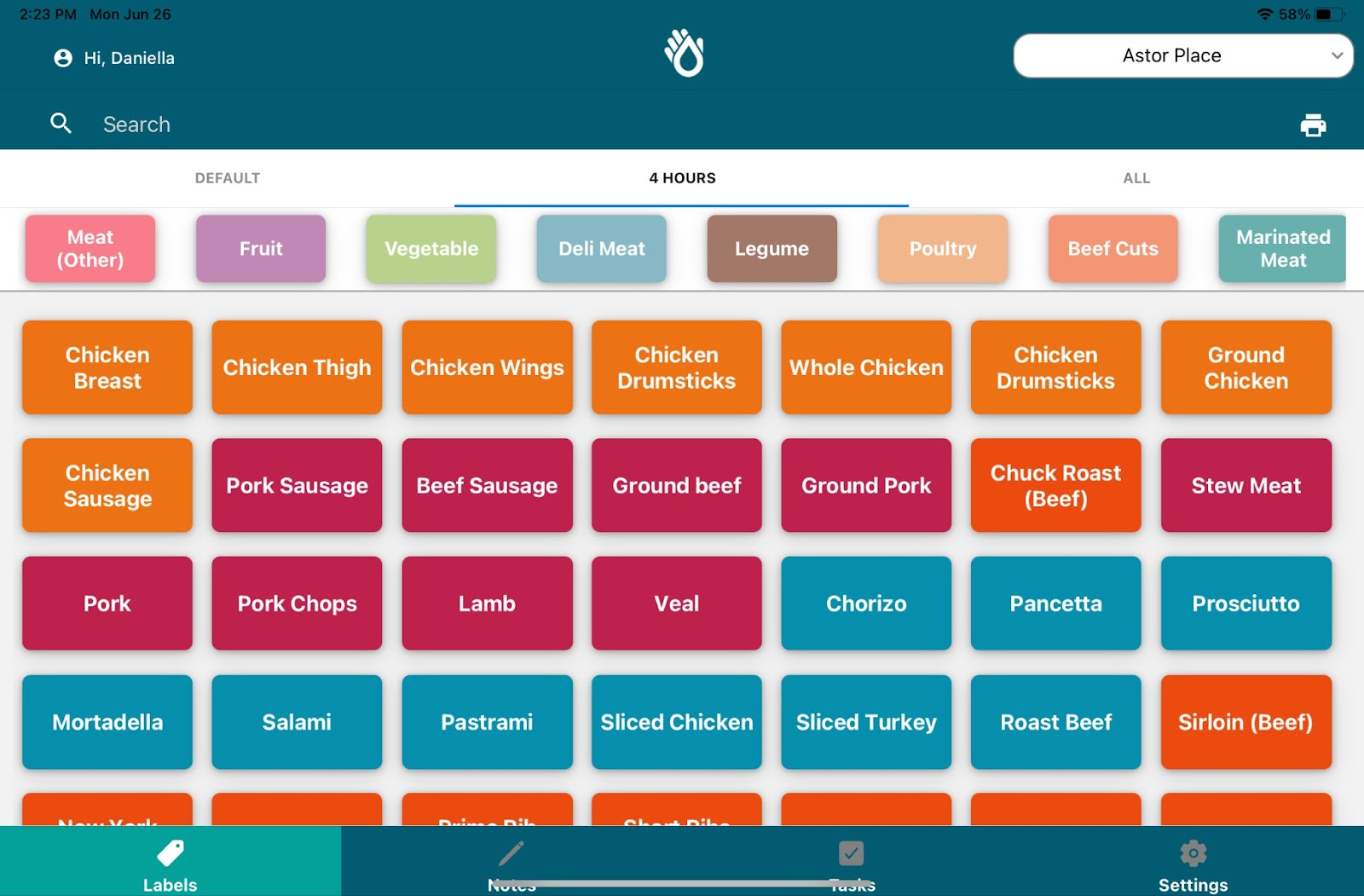
When should I print labels?
Labeling should be printed per your company’s food safety standards. This is usually any time you are moving any fresh, prepped, cooked, or marinated food items into storage, in the refrigerator, or in the freezer.
How do I print labels?
- From the PathSpot app on your in-store tablet, click on the Labels tab on the bottom of the screen.
- Use the search bar to search for the item name or the quick category filter under the search bar to find the item you wish to print.
- Click on the item you want to print out.
- A pop up will appear allowing you to further specify your label details:
- The dial pad in the middle allows you to specify how many labels of a specific type you want to print out.
- On the left, you will be able to select the specific phase for your ingredient. The phase you select, will determine the available expiration dates for your ingredient or item. For example, if you are about to label chicken you must select first whether the chicken is frozen, slacked, or prepared as at each phase this item will have different expiration dates.
- On the right, you will see the item’s expiration date corresponding to the selected phase. If multiple dates are available, make sure to select one before printing.
- Use the “Quick Print” button to print the labels for this item immediately or select “Add to Print” to add this item to a printing queue and print out later.
- If your item has been added to a printing queue, access it at any time by clicking on the printing icon on the top right of the page and clicking “Print Labels” on the pop up.
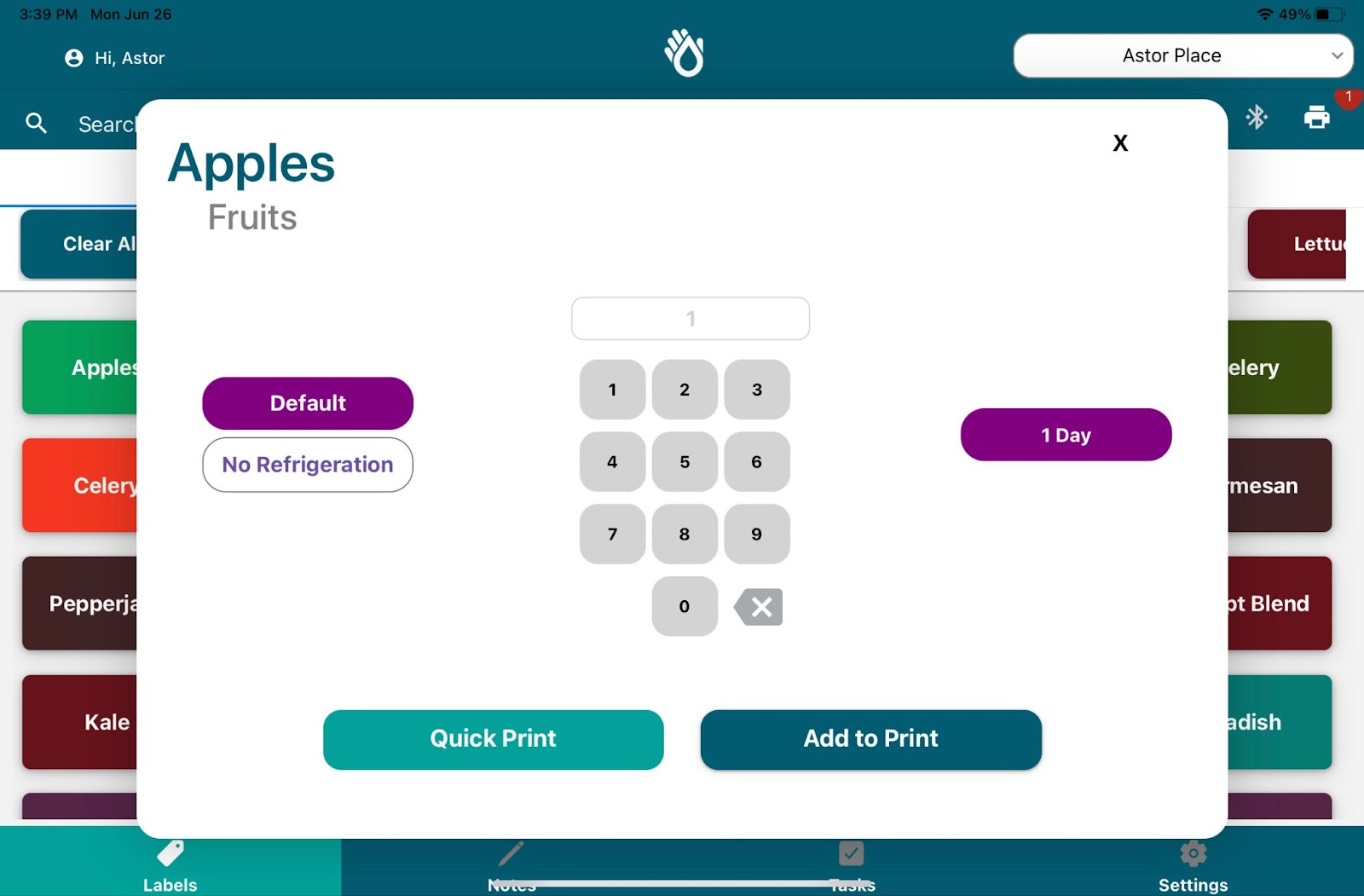
How do I print a custom label (ex: for catering)?
Navigate to the Labeling app and use the search bar at the top right to search for “Custom”. Click on Custom the custom button that appears to open up the label editing page.
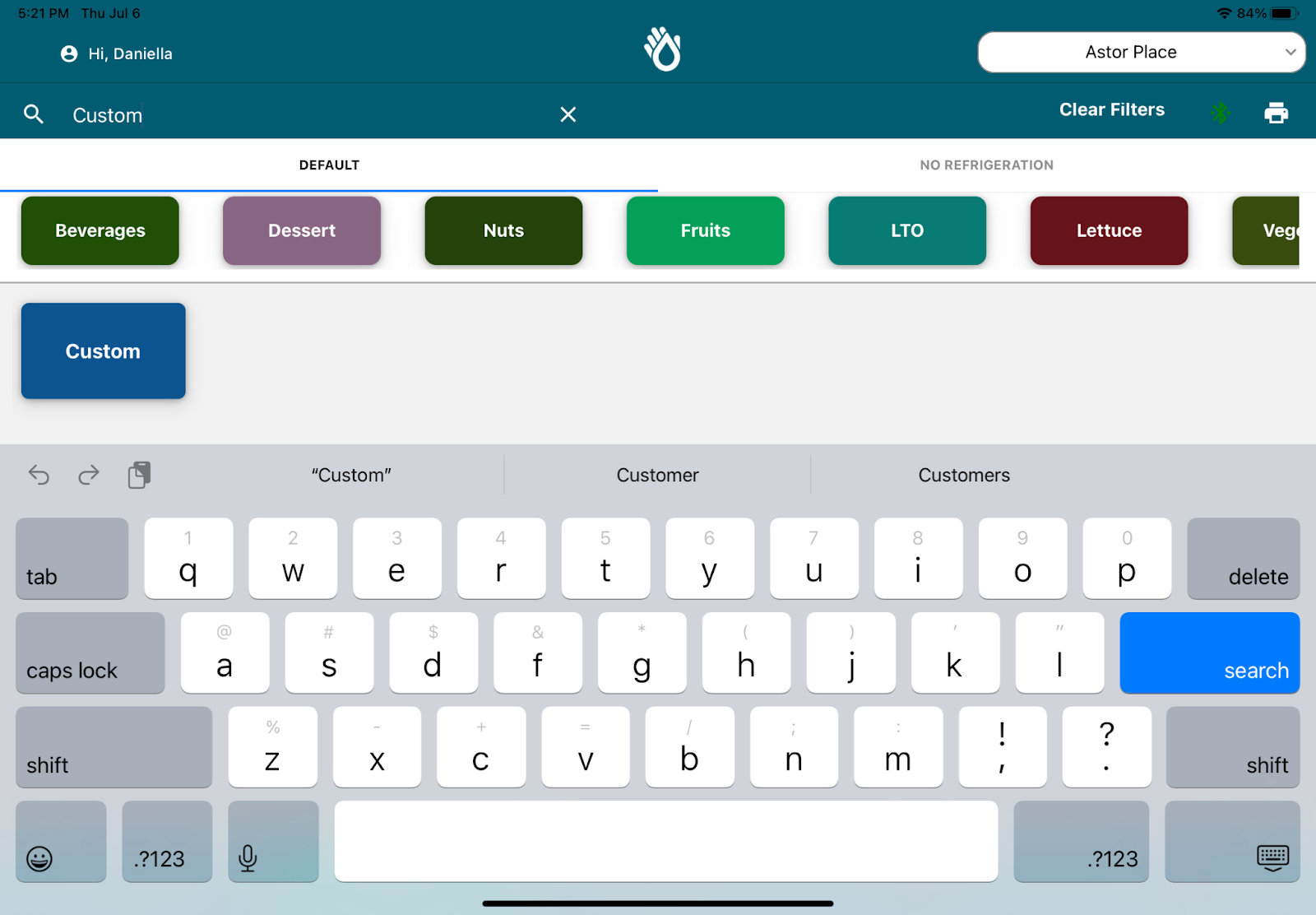
Here you will be able to type in any description for your label and choose whether or not it needs an expiration date!
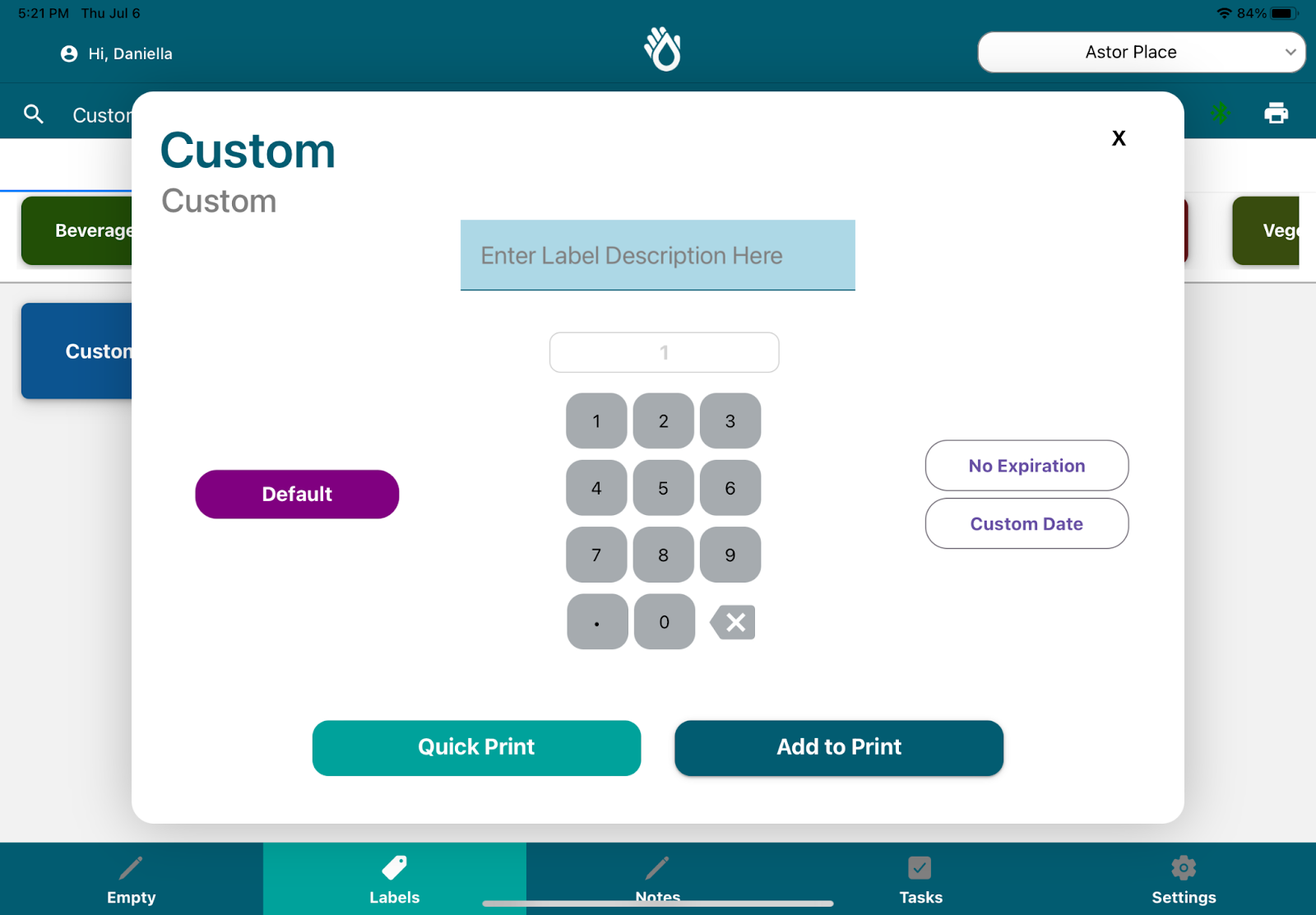
-1.png?width=500&height=125&name=PathSpot-Logo-RGB-Horizontal-1.0.0-1-e1600793653493%20(1)-1.png)