Process Overview

PATHSPOT COOLDOWN PROBES
Monitoring Cooldown Processes:
- Navigate and login to PathSpot.app
- On the navigation bar on the left, open the Sensor option and click the Sensor Processes option.
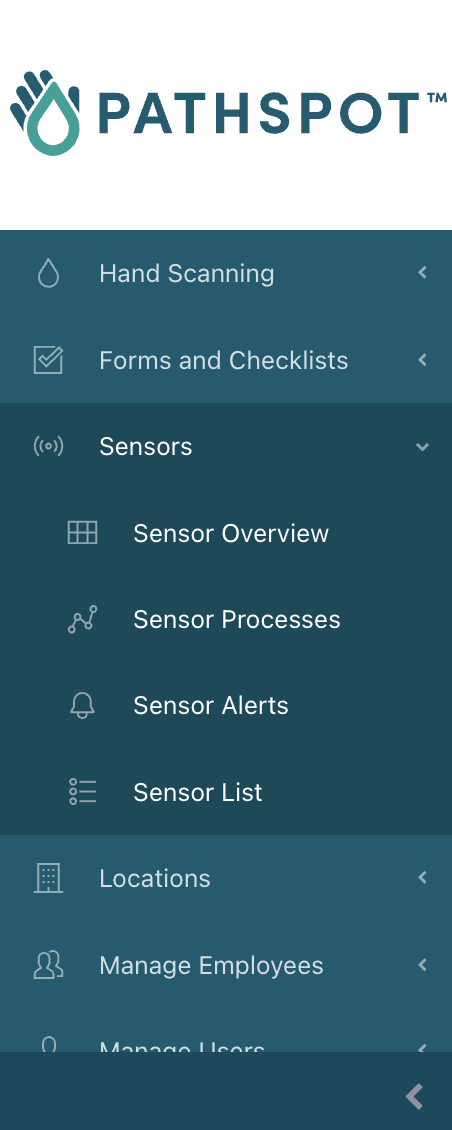
If you do not see either of these options, please contact
PathSpot Support (support@pathspottech.com )
3. On the cooldown process main page, you will be able to see all
active and past cooldown processes.
4. For each process you will be able to see several details:
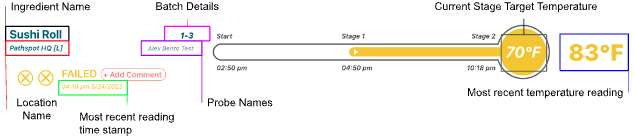
- Two circles at the bottom left of the process container will indicate the status of each individual stage:
-
 - Both stages Failed or were Canceled and are still awaiting approval.
- Both stages Failed or were Canceled and are still awaiting approval. -
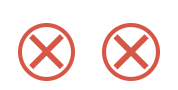 - Both stages Failed and this was Approved
- Both stages Failed and this was Approved -
 - Both stages were Canceled and this was Approved
- Both stages were Canceled and this was Approved -
 - Both stages in Progress.
- Both stages in Progress. -
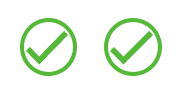 - Both stages Passed
- Both stages Passed -
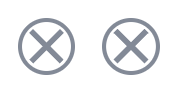 - Initial data point to start the process was received but no other data point was received - the probe was brought out of range.
- Initial data point to start the process was received but no other data point was received - the probe was brought out of range. -
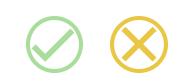 - One stage Passed and the second stage failed or was Canceled and is awaiting approval..
- One stage Passed and the second stage failed or was Canceled and is awaiting approval.. -
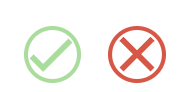 - One stage Passed and the second stage failed but was Approved.
- One stage Passed and the second stage failed but was Approved. -
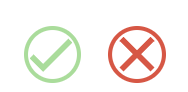 - One stage Passed and the second stage was Canceled but was Approved.
- One stage Passed and the second stage was Canceled but was Approved.
-
- Each process will look different depending on the status :
Failed: A process that fails and is approved by a process approver. The Time Stamp shown below the status will be that of when the probe failed. The times shown under each stage title on the visualization will show the time where the stage was either passed (if it failed in Stage 2) or the time where the stage should’ve ended.

In Progress: The Time Stamp shown below the status will be that of the most temperature reading shown at the rightmost part of the process section. The times shown under each stage title on the visualization will show the time where the stage was either passed (if it passed Stage 1) or the time where the stage should end at the MAX.

Canceled: A process that is canceled and is approved by a process approver. The Time Stamp shown below the status will be that of the most temperature reading (shown on the rightmost side of the cooldown section) before it was canceled . The times shown under each stage title on the visualization will show the time where the stage was either passed (if it passed Stage 1) or the time where the stage should’ve ended before it was canceled.
Needs Review: The Time Stamp shown below the status will be that of the most recent temperature reading (shown on the rightmost side of the cooldown section) before it was canceled or it failed. The times shown under each stage title on the visualization will show the time where the stage was either passed (if it passed Stage 1) or the time where the stage should’ve ended before it was canceled or failed.

What alerts are available to me?
The system will send you alerts any time a process is close to ending. The following variables are configurable by contacting a member of the PathSpot team:
- How long before the process ends do you want to be notified if the probe has not reached the appropriate temperature? - Default: 30 min
- Is this the same for each stage? - Default: yes
- Who should be notified via email?
- Who should be notified via text?
Sample Text:
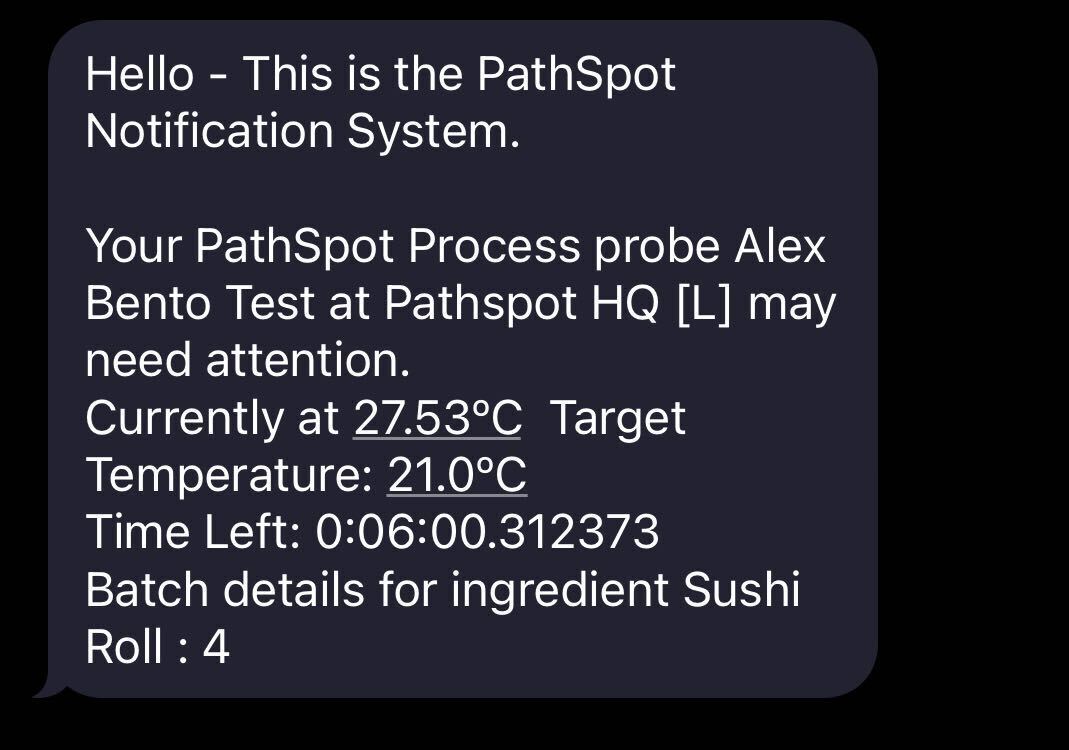
Sample Email:
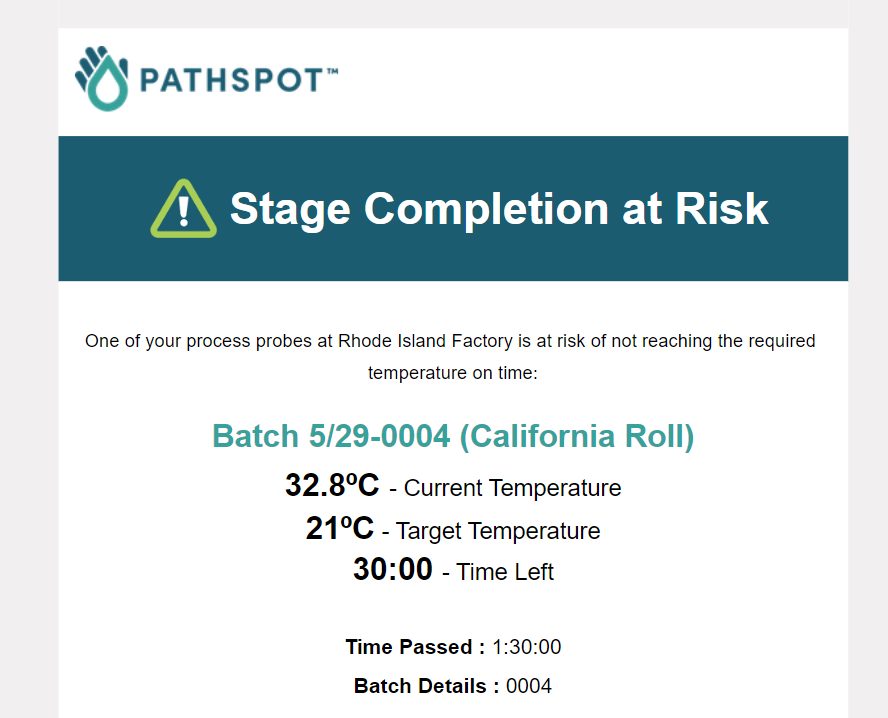
Related to
-1.png?width=500&height=125&name=PathSpot-Logo-RGB-Horizontal-1.0.0-1-e1600793653493%20(1)-1.png)