Understanding Error Messages (HandScanner)
Below is a list of commonly encountered issues, along with related visuals or error messages and their corresponding resolution steps.
🔁 Error Message #1: No Hands Detected
As the day progresses, the HandScanner displays “No Hands Detected” when attempting to scan. What’s causing this?
Potential Reasons:
-
Connectivity Issues
Ensure the HandScanner is connected to a strong and stable WiFi network. As the day progresses, the device accumulates a large amount of data. Without a reliable internet connection, it cannot offload this data to the cloud, leading to slower performance and potential failures in hand detection. A consistent connection allows the device to regularly sync and maintain optimal functionality. -
Environmental Factors
The environment and user behavior play a critical role in successful hand detection. The following factors may cause the “No Hands Detected” message to appear:-
Users removing their hands before the scanning process completes (wait until the progress bar is full before flipping / removing hands).
-
Improper hand placement (see [here]).
-
A cluttered or constantly changing surface beneath the scanner, which can confuse the camera and impact image clarity.
Ensuring a clean, consistent environment and proper user interaction will significantly improve scanning reliability.
-

🔁 Error Message #2: "HandScanner Not Functioning"
An error message says that my HandScanner is not functioning.
Troubleshooting Steps:
- Tap the button on the screen to dismiss the error message.
- Perform a power cycle:
- Unplug the device from power.
- Wait 30 seconds.
- Plug it back in and allow it to reboot.
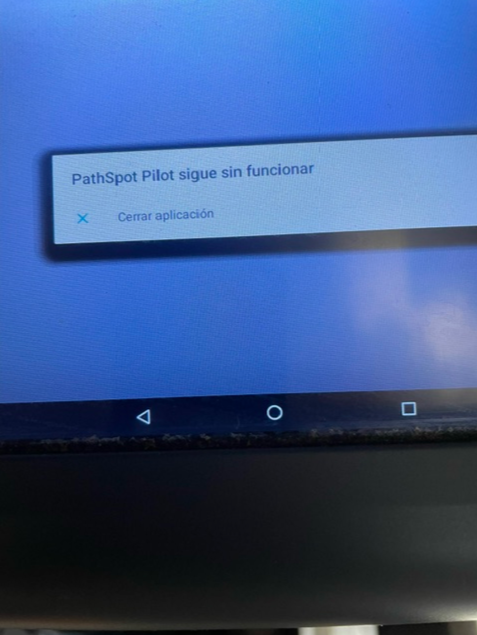
🔁 Error Message #3: Device Getting Ready to Scan
When trying to scan, a gear icon or pop-up appears and interrupts the process. What’s going on?
Explanation & Resolution:
This gear pop-up is a normal part of the HandScanner's operation. Occasionally, the device needs a few extra seconds to buffer or prepare in order to ensure an accurate scan.
What should I do?
Simply keep your hands still. The buffering process takes 7 seconds or less, after which the scan will proceed as normal.

🔁 Error Message #4: No Connection (WiFi Icon Red OR Blue)
What happens if my HandScanner goes offline?
Explanation:
If PathSpot notifies you that your HandScanner is offline, it means we are not receiving scan data. As a result, your dashboard and reports will not reflect current activity. This typically happens due to one of two issues:
-
The device is not connected to WiFi.
-
The device has lost power.
Important Note:
Even if the device is offline, continue scanning. All scan data is stored locally on the device and will automatically upload once a WiFi connection is restored.
⚠️ If the data uploads after your location's listed open/close hours, it will not appear in that day’s report—but all scan activity will still be available on your dashboard.
Initial Troubleshooting
Step 1: Power Cycle the Device
-
Unplug the device from the wall.
-
Wait 30 seconds.
-
Plug it back in and allow it to complete the startup process.
This often resolves temporary connectivity issues.
If the Device Is Still Offline
1. Check WiFi Connection
If you see a red WiFi icon in the top right corner of the screen, the device is not connected to the internet.
To reconnect:
-
Tap the WiFi icon.
-
Select your approved network from the list.
-
Enter the password if needed and connect.
2. Forget Poor-Performing Networks
-
Tap the WiFi icon.
-
Tap the (i) icon next to any network.
-
Choose "Forget all networks".
-
Reconnect only to your strongest, most reliable network.
Best Practices
-
Ensure your open/close hours are accurately set in the system to avoid missing data in reports.
-
Monitor daily and weekly reports to identify any stations that may have gone offline.
-
You can also check connection status directly on the device an offline device will show a WiFi icon with a line through it.
-
This information is also available with the right permissions on the PathSpot Dashboard (pathspot.app) HandScanning > Scanner Details

WiFi Icon Reference
-
Black: Connected
-
Blue: Captive Portal (needs login - MAC authentication "Whitelisting" recommended )
-
Red: No internet access (connected to router, but no internet)
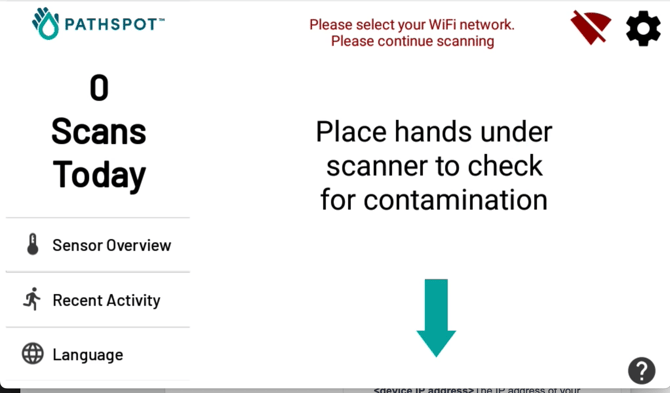
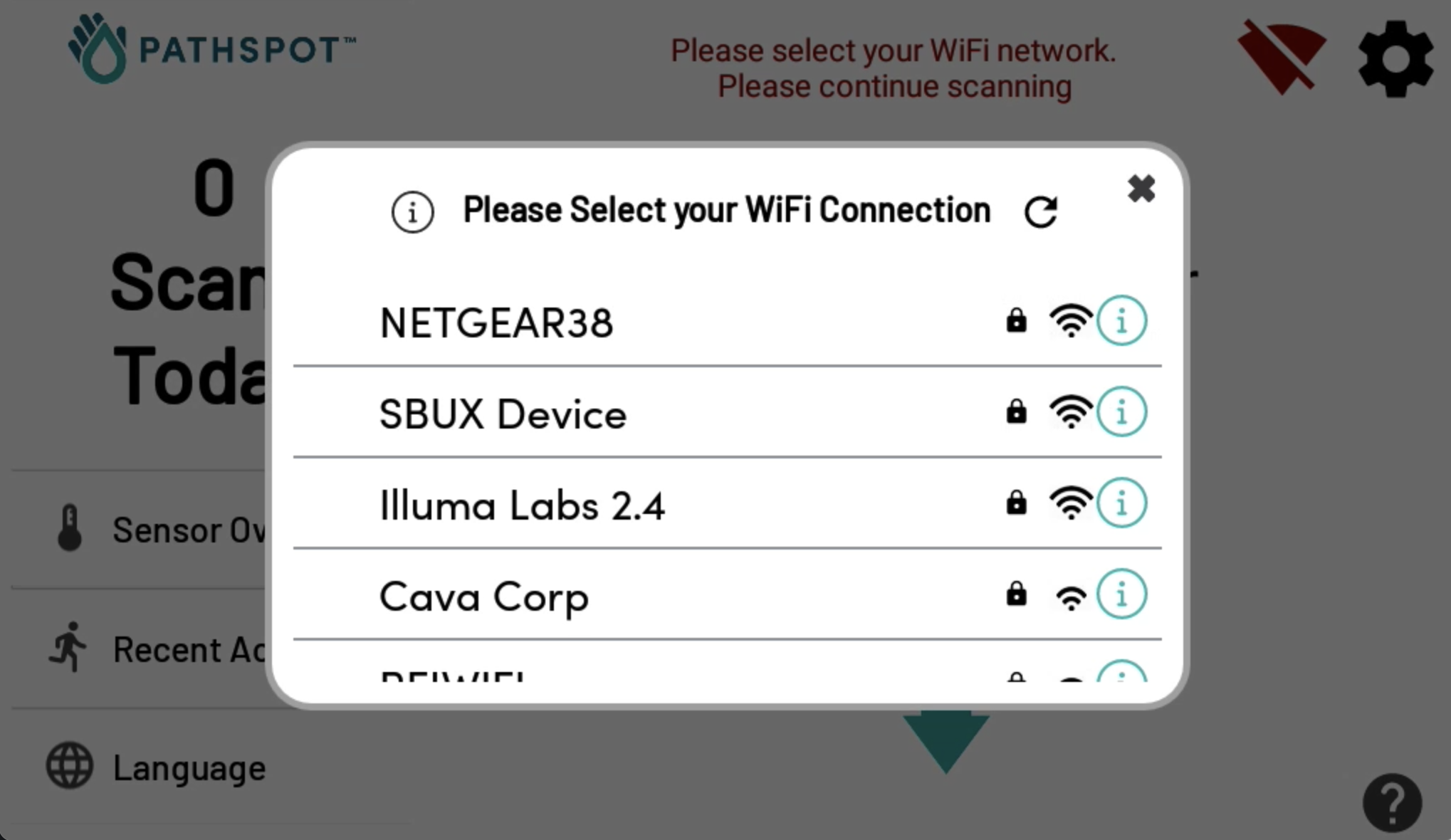
🔁 Error Message #5: Screen Black
My PathSpot Hand Scanner is not turning on (no power)
Troubleshooting Steps:
1. Check the Power Connection
-
Wall Outlet: Ensure the scanner is firmly plugged into a working outlet.
-
Device Port: Verify that the power cord is securely connected to the bottom-left rear port on the scanner.
-
Once connected, you should immediately see the purple LED lights turn on. This means the outlet is pulling power and the tablet now needs time to charge. If the purple lights are not on after waving your hand underneath the outlet is not working.
⚠️ If you're using a power extender or extension cord, inspect all connections to ensure they are fully secured.
2. Battery Charging
If you see the battery icon flash briefly or the screen remains black when first plugging in the tablet, the internal battery may be fully drained.If the purple lights beneath the device flash when you wave your hand, the outlet and power cord are functioning correctly, and the tablet is charging.
To resolve:
-
Leave the scanner plugged in for 2-3 hours (possibly more).
-
Then unplug it, wait 10 seconds, and plug it back in.
-
The device should now begin to boot up normally.
> If the device requires a registration code please reach out to support@pathspottech.com
3. Check GFCI Outlets (Common in Kitchens)
Many kitchen outlets include GFCI (Ground Fault Circuit Interrupter) protection, which may trip and cut power.
To reset:
-
Unplug all devices from the outlet.
-
Press the RESET button located on the outlet.
-
Plug the scanner back in and check for power.


PathSpot Support
If you’ve tried the troubleshooting steps above and your PathSpot Hand Scanner is still not powering on or coming online, please contact PathSpot Support. We’ll guide you through the next steps.
To help us resolve the issue as quickly as possible, please provide the following:
-
📸 Photos or videos showing what you're experiencing
-
❓ On the scanner, tap the "?" icon in the bottom-right corner of the home screen, then tap "Send Diagnostics" in the top-right corner
Contact Us:
📞 Call or Text: (718) 550-0040
📧 Email: Support@PathSpot.com
-1.png?width=500&height=125&name=PathSpot-Logo-RGB-Horizontal-1.0.0-1-e1600793653493%20(1)-1.png)