HandScanner Troubleshooting (Power Cycling)
Please ensure the first three steps are confirmed before proceeding with the troubleshooting assessment
🔌 Step 1: Check Power Connection
If your HandScanner is not turning on:
-
Confirm that the power cable and any extenders are securely connected at both ends.
-
Ensure the power outlet is functional (try plugging in another device to test).
-
Wave your hand under the HandScanner:
-
If no lights appear, the power supply or outlet may be faulty.
➤ Contact your maintenance team or PathSpot Support for assistance. -
If the purple lights turn on but the screen remains black or shows a battery icon, continue to Step 2.
-
🔋 Step 2: Charge the HandScanner
If your HandScanner shows a battery icon or turns on and off repeatedly:
-
Leave it connected to power for at least 1 hour (up to 24 hours for a full charge).
-
After charging, unplug and replug the device to verify if it turns on normally.
If the battery icon still appears after 24 hours or the screen stays black while lights are on, contact PathSpot Support and let them know the battery icon persists.
📶 Step 3: Connect to WiFi
If you're seeing pop-ups or scan counts aren't updating:
-
Tap the WiFi icon on the screen.
-
Select your network and follow the prompts to connect.
-
If your network is not listed:
-
Use the Hidden Network option to manually enter your network name and password.
-
Ensure the network is 2.4GHz and does not require 802.1x authentication.
-
⚠️ Still Having Issues?
If your HandScanner keeps power cycling (turning on and off repeatedly):
-
Record a video showing:
-
When the scanner turns off.
-
The boot stage or screen it reaches before powering off.
-
-
Send the video to PathSpot Support along with a description of the issue.
- Proceed with the following support guide to better identify your issue.
🔁 Case 1: HandScanner Stuck in Boot Loop
Behavior:
The HandScanner turns on, displays a white screen with the PathSpot logo, then switches to a black screen, and continues to loop between these two screens.
Resolution:
This behavior indicates a critical boot failure and typically requires device replacement.
🔧 Next Step:
Please contact PathSpot Support and provide the following:
-
A video showing the looping behavior
- The device name (found in the scanner's settings tab) and, if available, the serial number (located on the back of the device and on the box)
-
A brief description of any troubleshooting already attempted
Our team will assist with processing a replacement promptly.

🔁 Case 2: HandScanner Stuck on Android Boot Screen
Behavior:
The HandScanner powers on and displays a black Android screen, then switches to a black screen, continuously looping between the two.
Resolution:
This indicates a system-level boot failure and the device will likely need to be replaced.
🔧 Next Step:
Please contact PathSpot Support and include the following:
-
A video showing the looping behavior
- The device name (found in the scanner's settings tab) and, if available, the serial number (located on the back of the device and on the box)
-
A brief description of any troubleshooting already attempted
Our team will assist you with the replacement process.
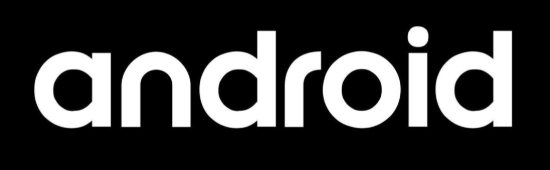
🔁 Case 3: HandScanner Stuck on Startup Countdown Loop
Behavior:
The HandScanner powers on and begins the startup countdown, but then turns off before completing it. It continues to cycle between the countdown screen and a black screen.
Resolution:
This behavior suggests a hardware or firmware failure, and the device will likely require replacement.
🔧 Next Step:
Please reach out to PathSpot Support with the following:
-
A video showing the looping countdown behavior
- The device name (found in the scanner's settings tab) and, if available, the serial number (located on the back of the device and on the box)
-
A short summary of any steps you’ve already tried
We’ll assist you in initiating the replacement process.
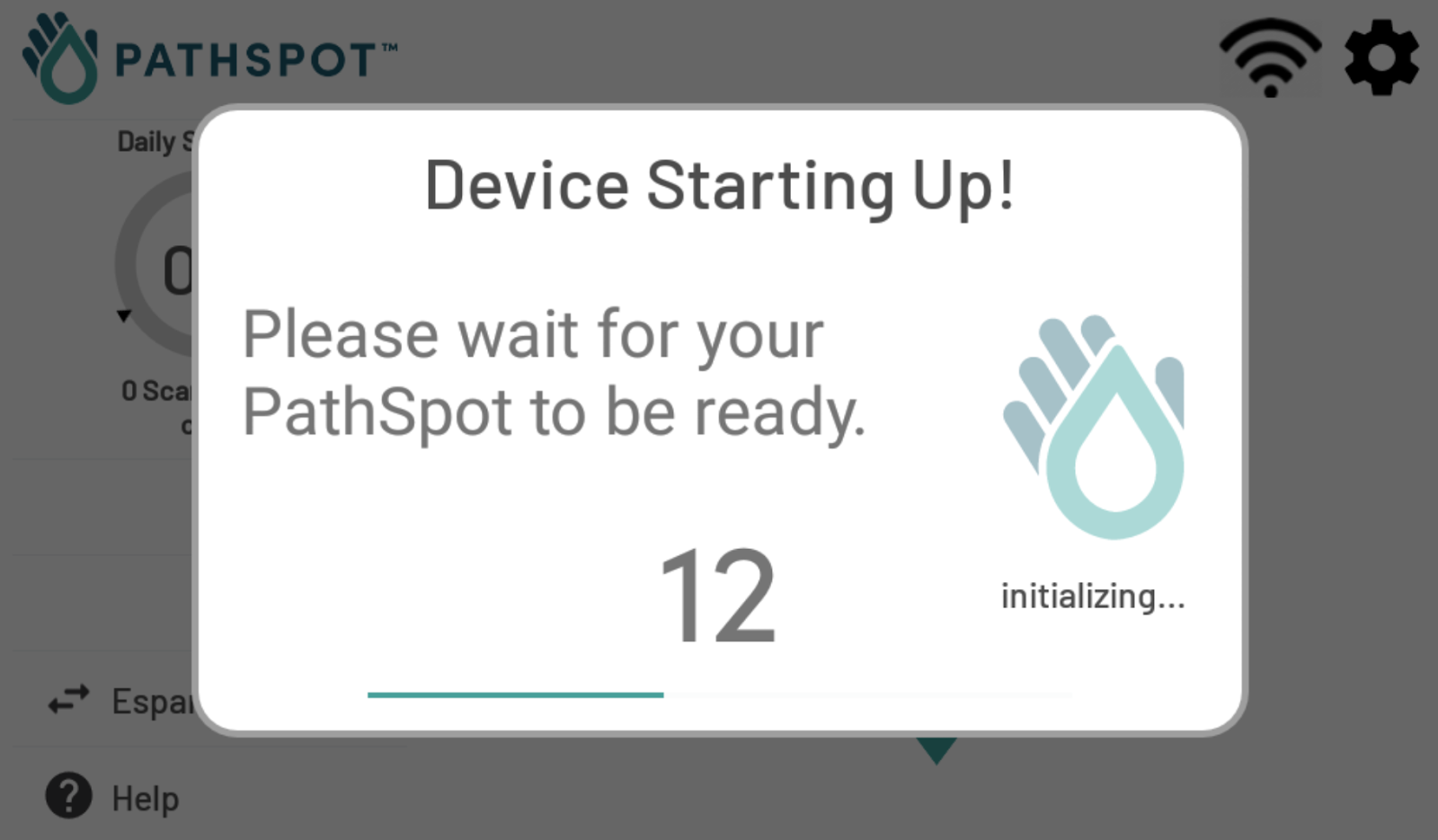
🔁 Case 4: HandScanner Looping on Registration Screen
Behavior:
The HandScanner powers on, displays the startup countdown, then shows a HandScanner registration pop-up. Before registration can be completed, the device powers off and loops between the registration screen and a black screen.
Resolution:
This indicates the HandScanner is unable to complete the startup process due to a looping registration screen. A registration code is required to proceed, but if the device cannot stay powered on, support intervention is needed.
🔧 Next Step:
Please contact PathSpot Support and provide the following:
-
A video showing the registration screen and the reboot loop
-
The device name (found in the scanner's settings tab) and, if available, the serial number (located on the back of the device and on the box)
-
Let the team know that the device is looping at the registration screen
Support will assist with either completing registration or processing a replacement if necessary.
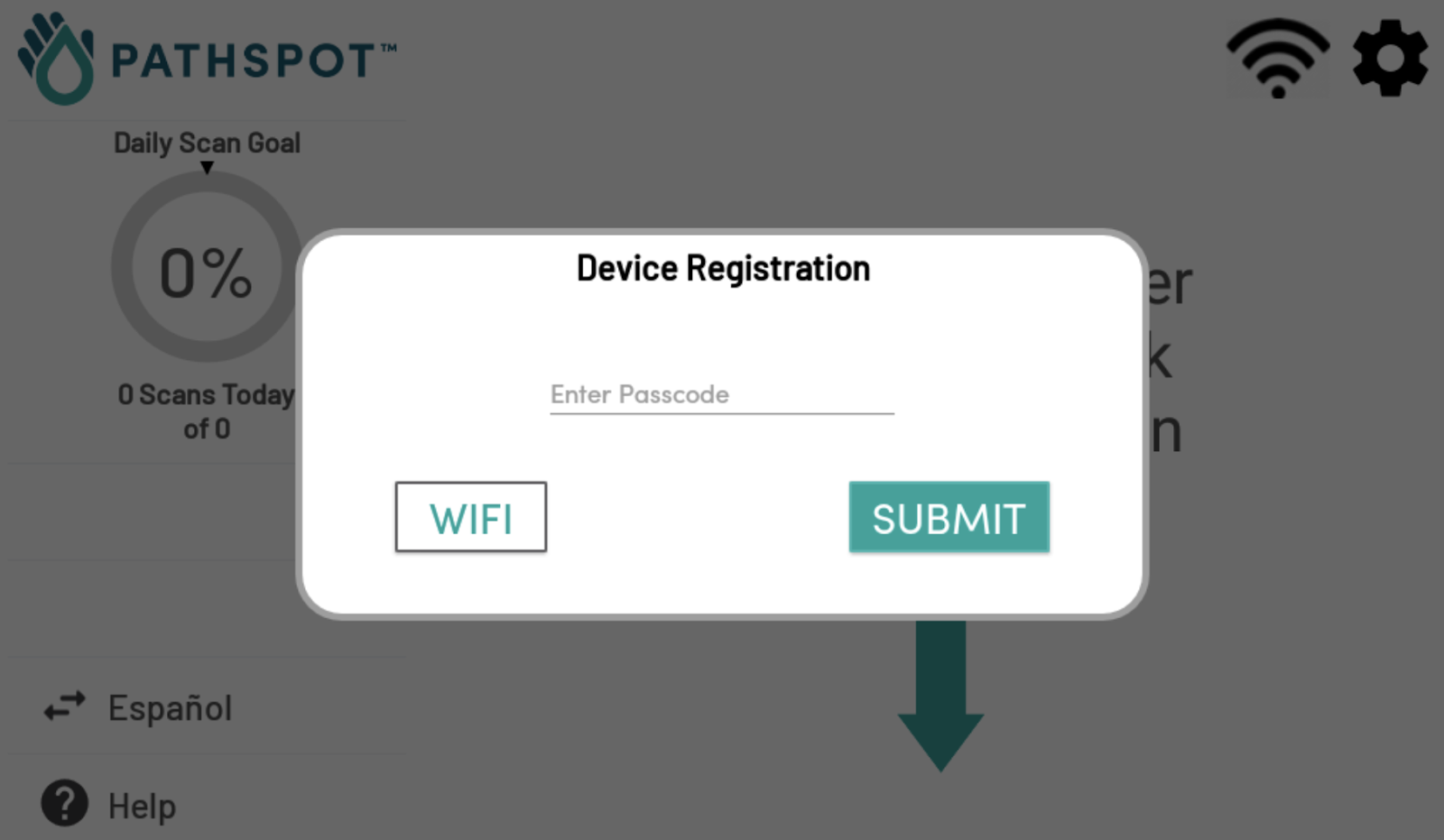
⚙️ Case 5: HandScanner Showing Gear Screen Without Stopping
Behavior:
The HandScanner displays a gear screen, indicating it's preparing for a scan. This is normal behavior, but it should occur infrequently—typically no more than once every 50 scans.
If you notice the gear screen appearing more often or interfering with scanning, the device may require maintenance.
🔧 Please report to PathSpot Support if you observe any of the following:
-
The gear screen appears often, but still allows scans to go through.
-
The gear screen stays on continuously and never allows a scan.
-
The gear screen causes the HandScanner to reboot.
Also include:
-
A video showing the issue
-
The device name (from the settings tab)
-
The serial number, if available (found on the back of the device or box)
Support will review the issue and guide you through next steps.
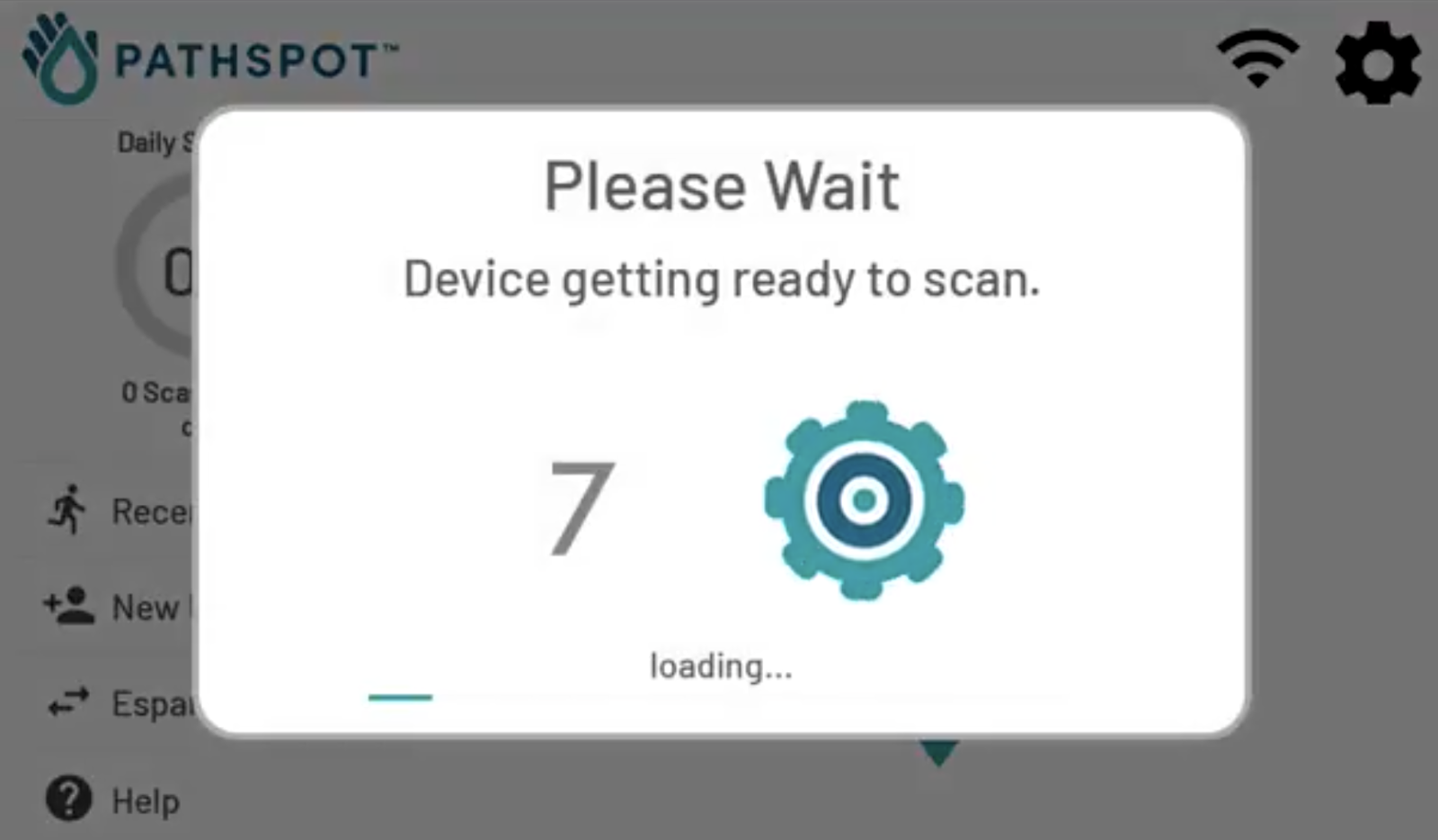
-1.png?width=500&height=125&name=PathSpot-Logo-RGB-Horizontal-1.0.0-1-e1600793653493%20(1)-1.png)