Troubleshooting + How To
What if I log in and I don’t see the labeling and task tabs?
At the top right, make sure you see your store location selected. If not, click on the drop-down to select your location.
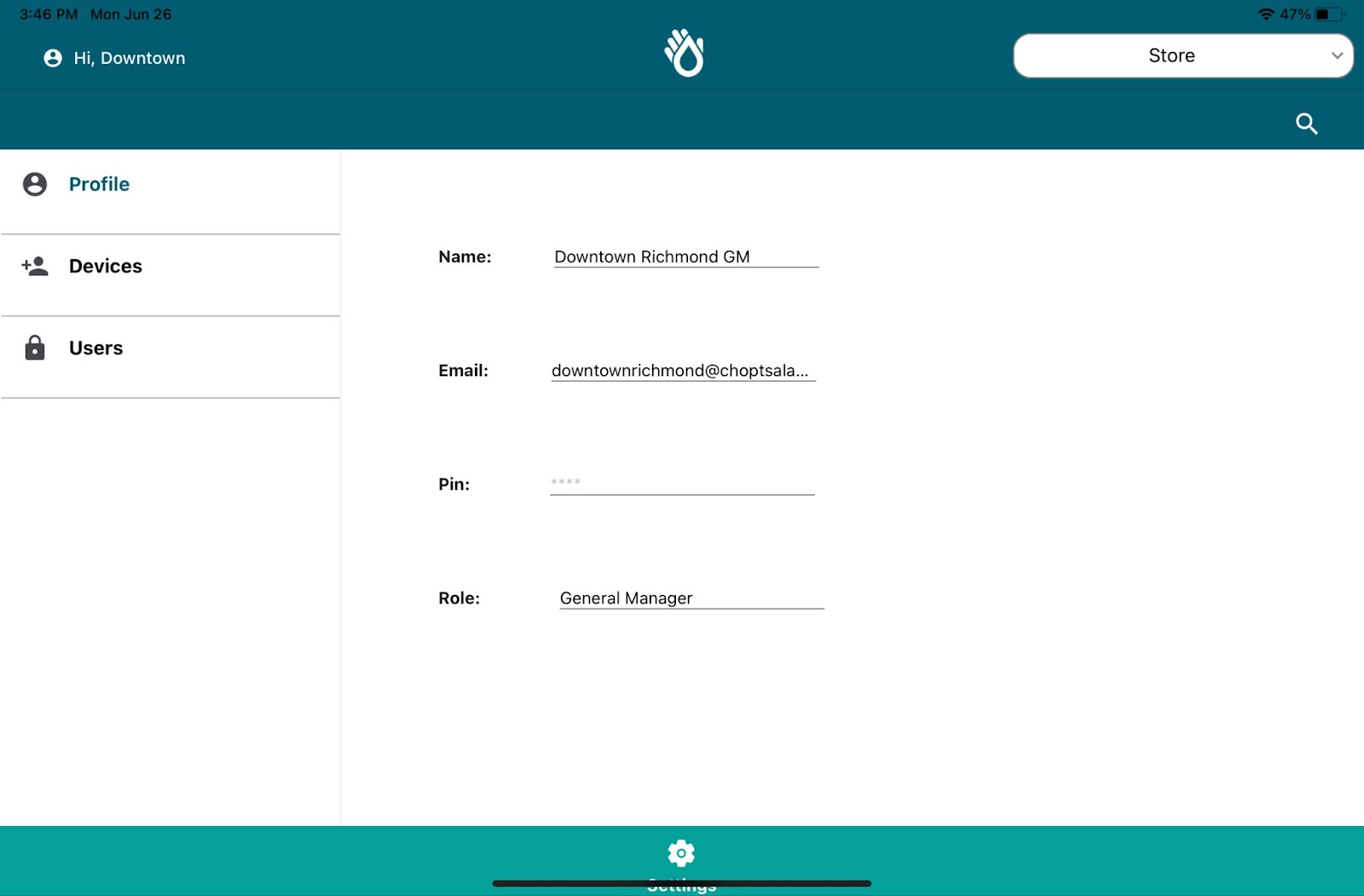
If you still do not see the labeling or task tabs, please reach out to your manager so they can fix your “permissions” and add you to your location.
What happens if the power goes out in my store?
Most of our Mobile App will continue to function offline, so don’t worry if you lose connectivity.
- Labeling: For temporary power outage, slate all your labels on a queue. When the power goes back on you can print all labels. For a longer power outage, if your printer has no power, you will need to manually create the labels. Just press the yellow buttons on the side of the printer, and lift the clear cover. You can pull the labels manually and use our app to search for the ingredients and find the appropriate expiration date.
- Tasks: Will work offline. But keep in mind, that if multiple people are updating lists while offline, changes will be overwritten by the most recent update when all systems are connected back to the internet.
- Notes: Notes only viewable by one user, will be able to make any change offline. But, if you are part of a shared note, your note will turn to read only as soon as it has gone offline. You will only be able to edit a shared note if you have internet access.
How do I switch users?
Click on the user name on the top left of the screen and a “Switch User” box will appear.
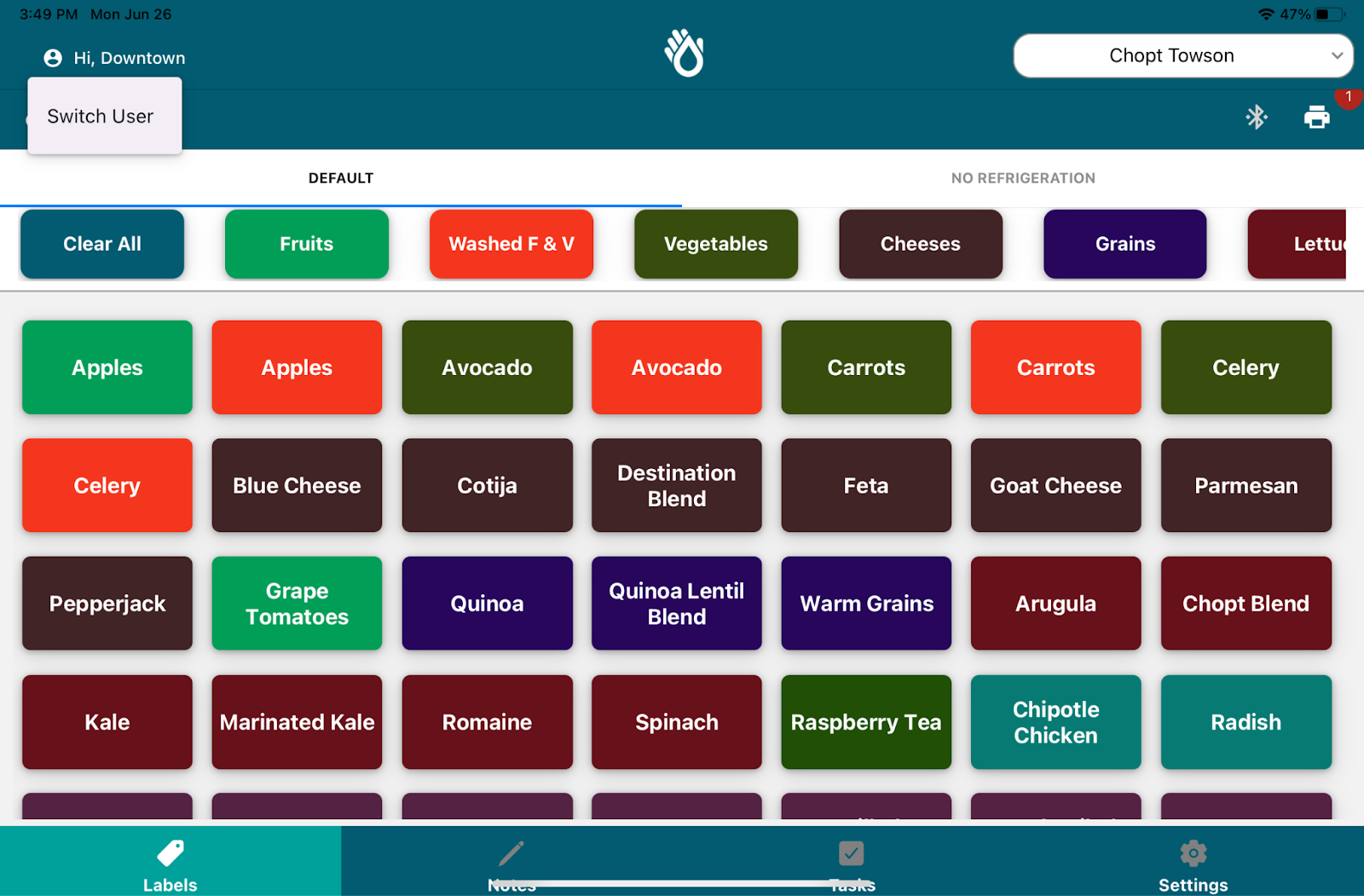
When you click Switch User, you will be able to select any user. Once you select that user, you will log in using their assigned pin.
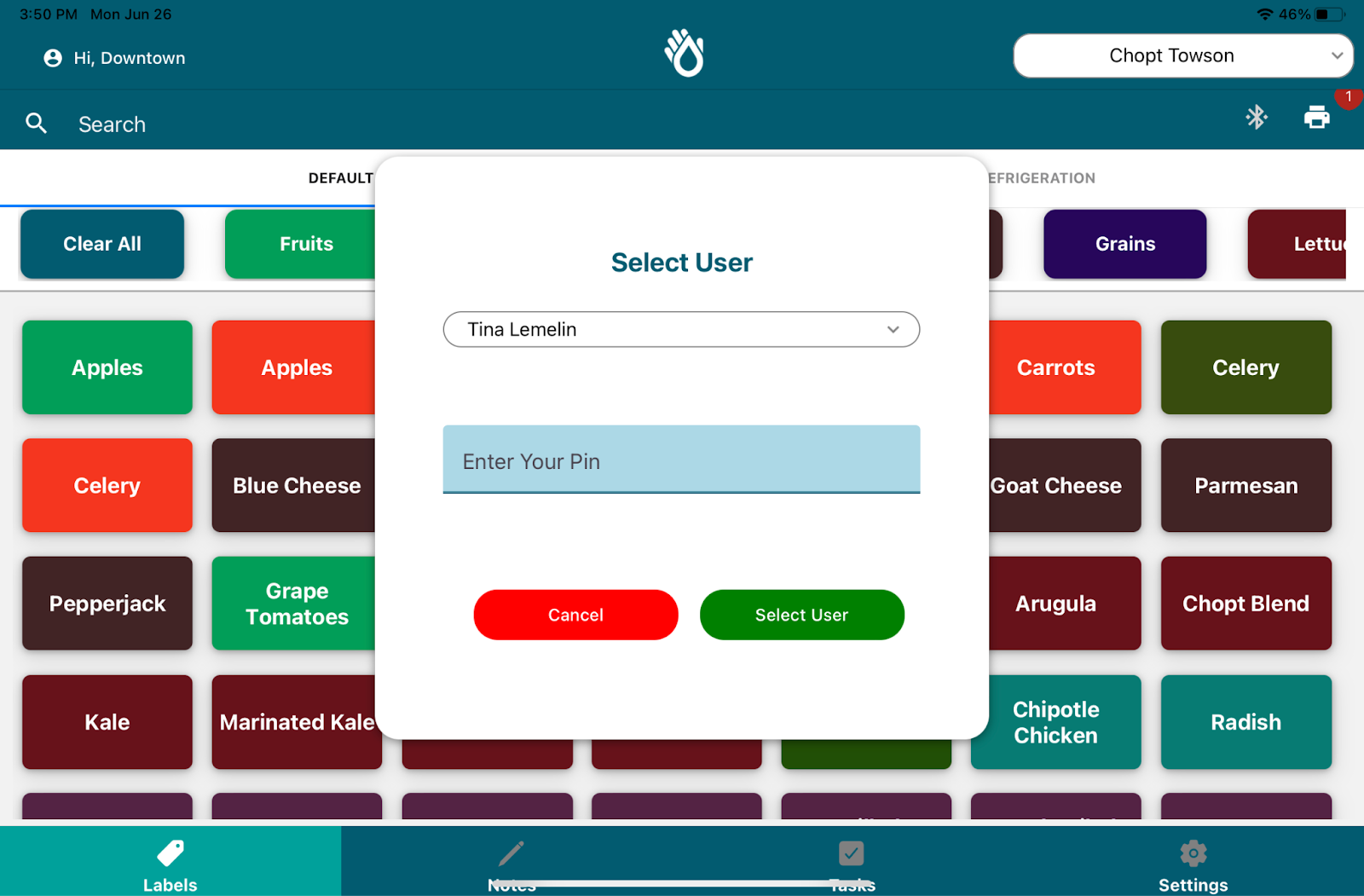
How do I know if my employees are using SafetySuite correctly?
- Check to see if tasks are completed on time. Don’t forget the subtasks!
- When there are Task lists flagged, navigate to the task list and check the individually assigned comments and pictures.
- Focus on the Temperature Tasks, You can easily verify whether they were completed via bluetooth or manually. Temperatures that are automatically completed will show up right next to the READ button. If they are entered manually you will not see the read button next to the answer.

- Contact PathSpot so they can look into any details further.
How do I add, edit, migrate, or remove an employee in the app?
If you are a Store Manager, District Manager, Regional Manager or any Administrative level at your location, you will have access to add new users and remove or edit current users at your location.
Adding Employees
To add an employee, just navigate to the Setting Page and the click on Users. Here you will be able to see a list of all of your active employees.
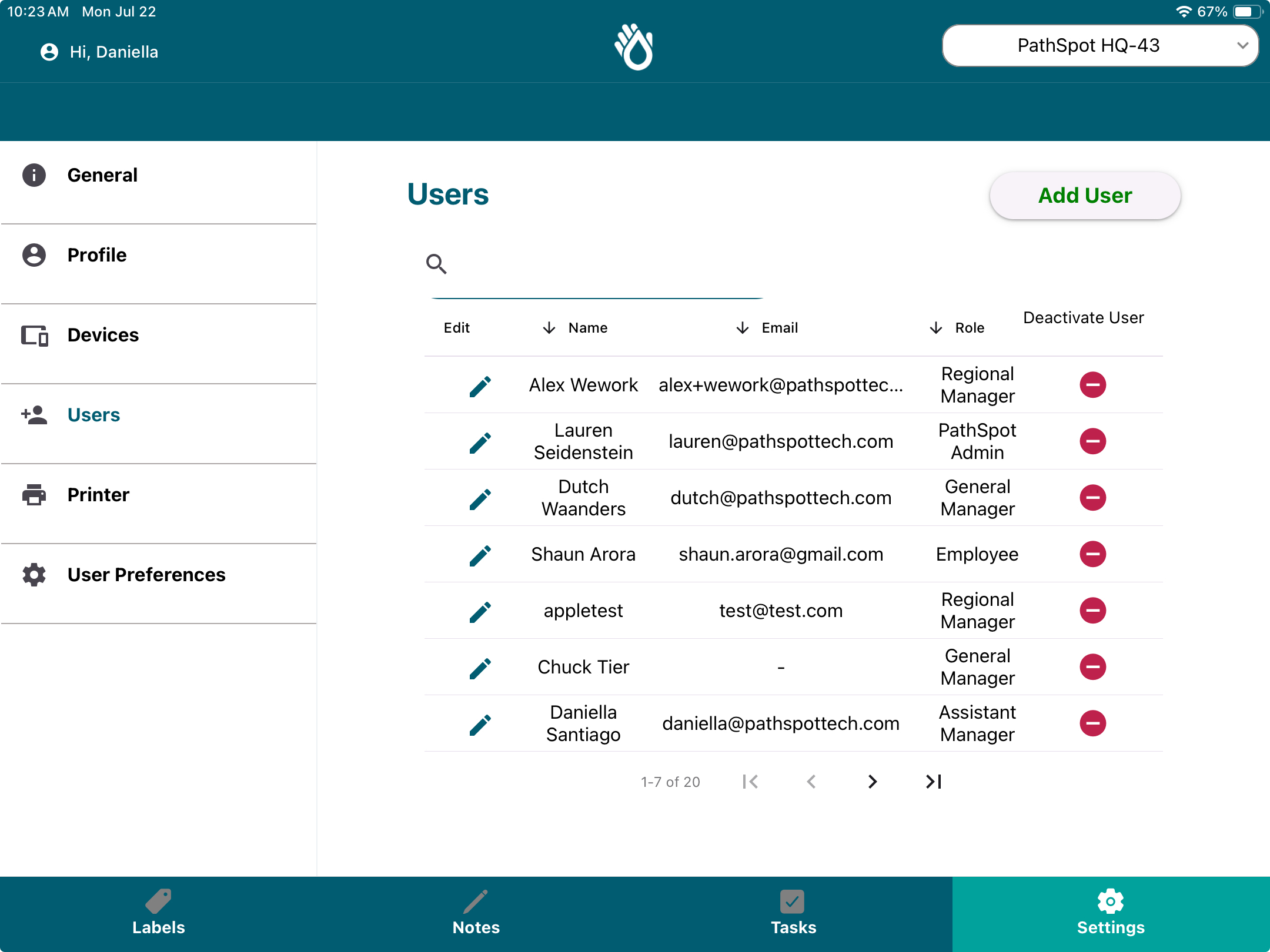
On this page, you can click “Add User” at the top right to be navigated to the Create App User Page. Here you will have access to two options:
- Create a New User: This option is made available for employees that do not need to be created with an email or for users that do not need access to the PathSpot Web Dashboards.
- Once clicking next you will be provided a list of roles that tie the user to a set of permissions. This will dictate their access and functionality within the app. Select your permission hit save and you're done!
- The next time the employee tries to log in at that location their name will populate in the login drop down and once they create their password they are all set!
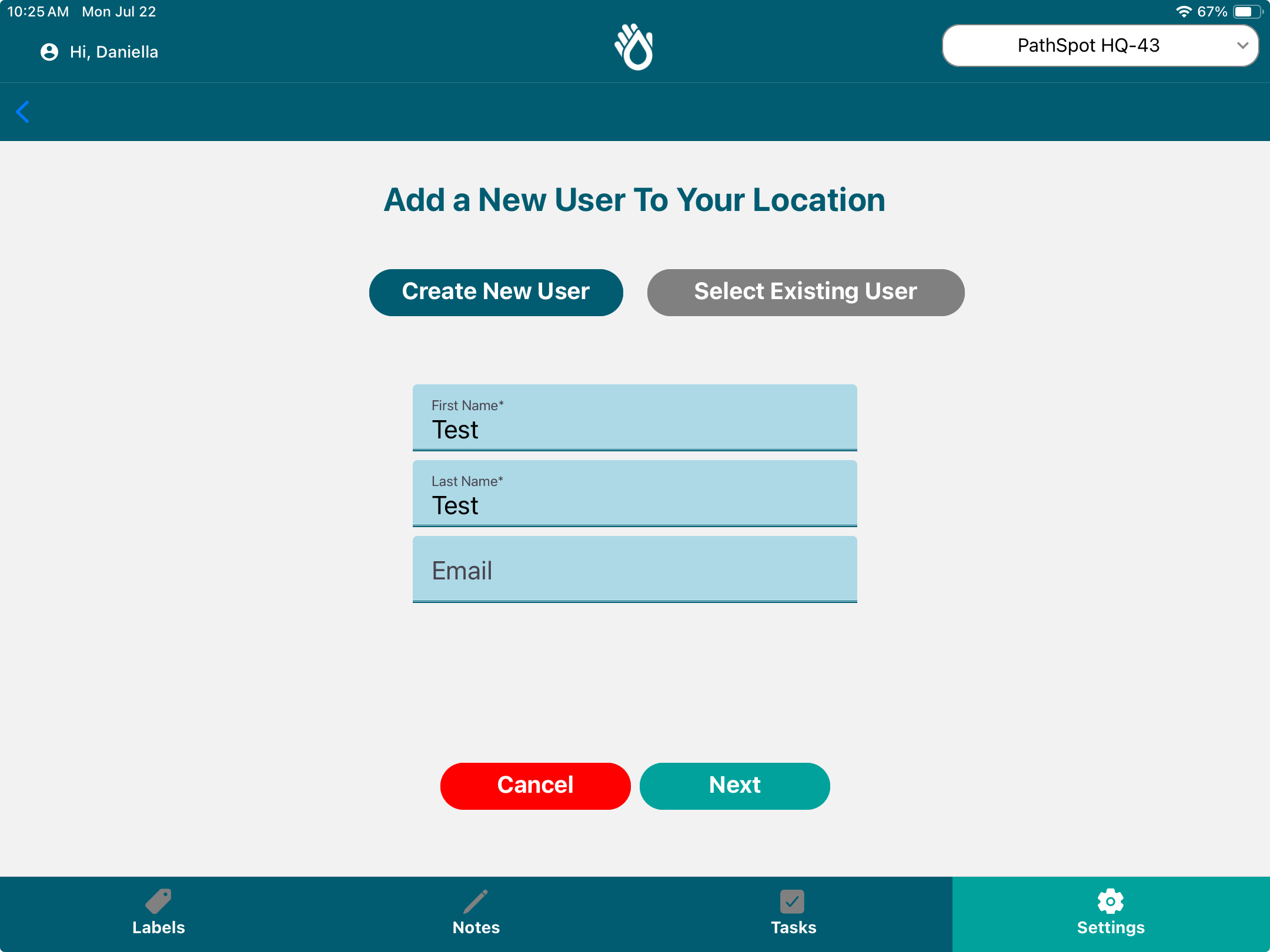
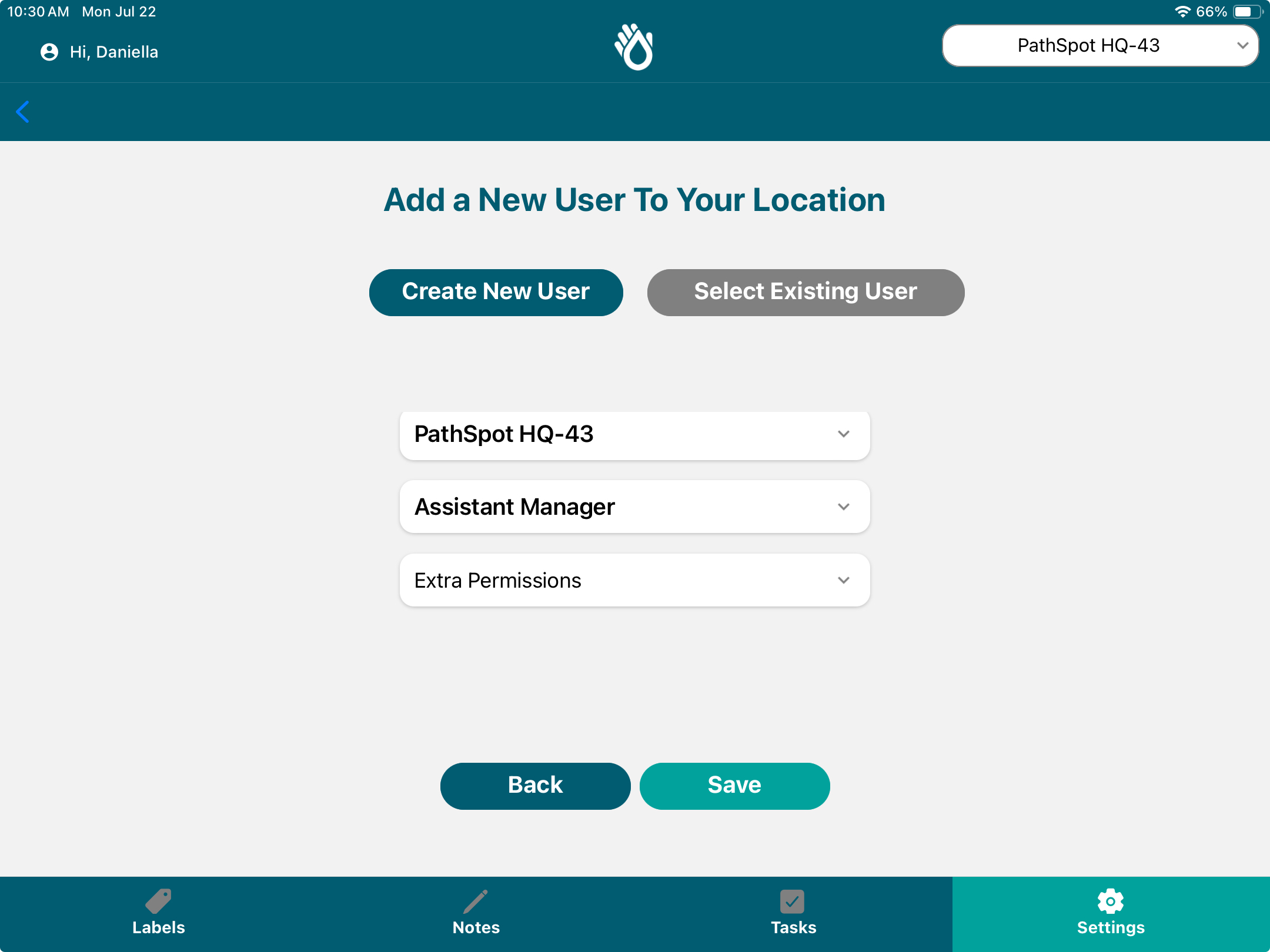
Select Existing Users: This option is exactly the same as create new users except that it is for users that currently have access to the PathSpot WebApp but do not have access to the PathSpot App. Using the “Select User” pickdown, you will be able to search from a list of existing PathSpot Web Dashboard Users. The rest of the steps are identical.
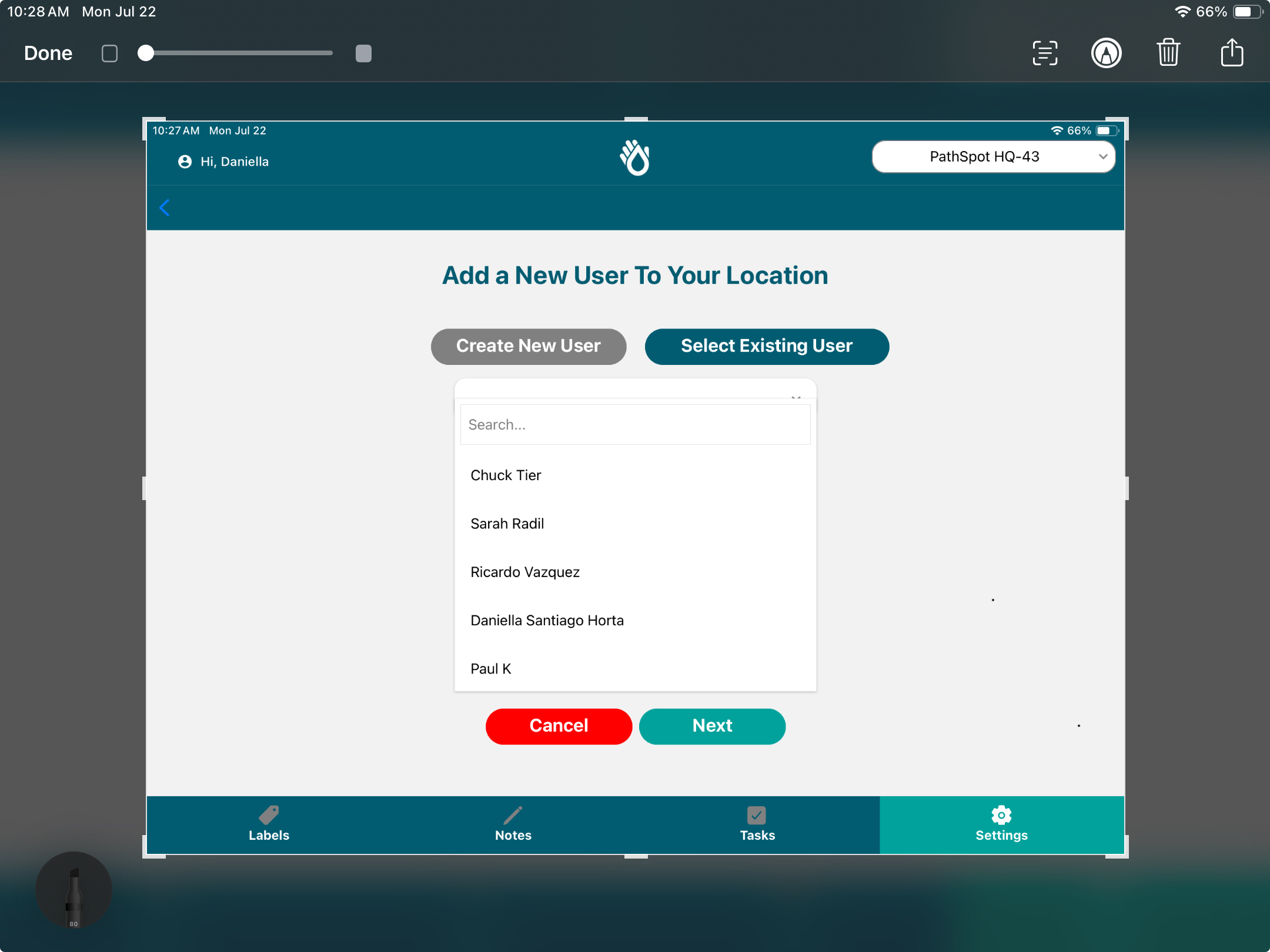
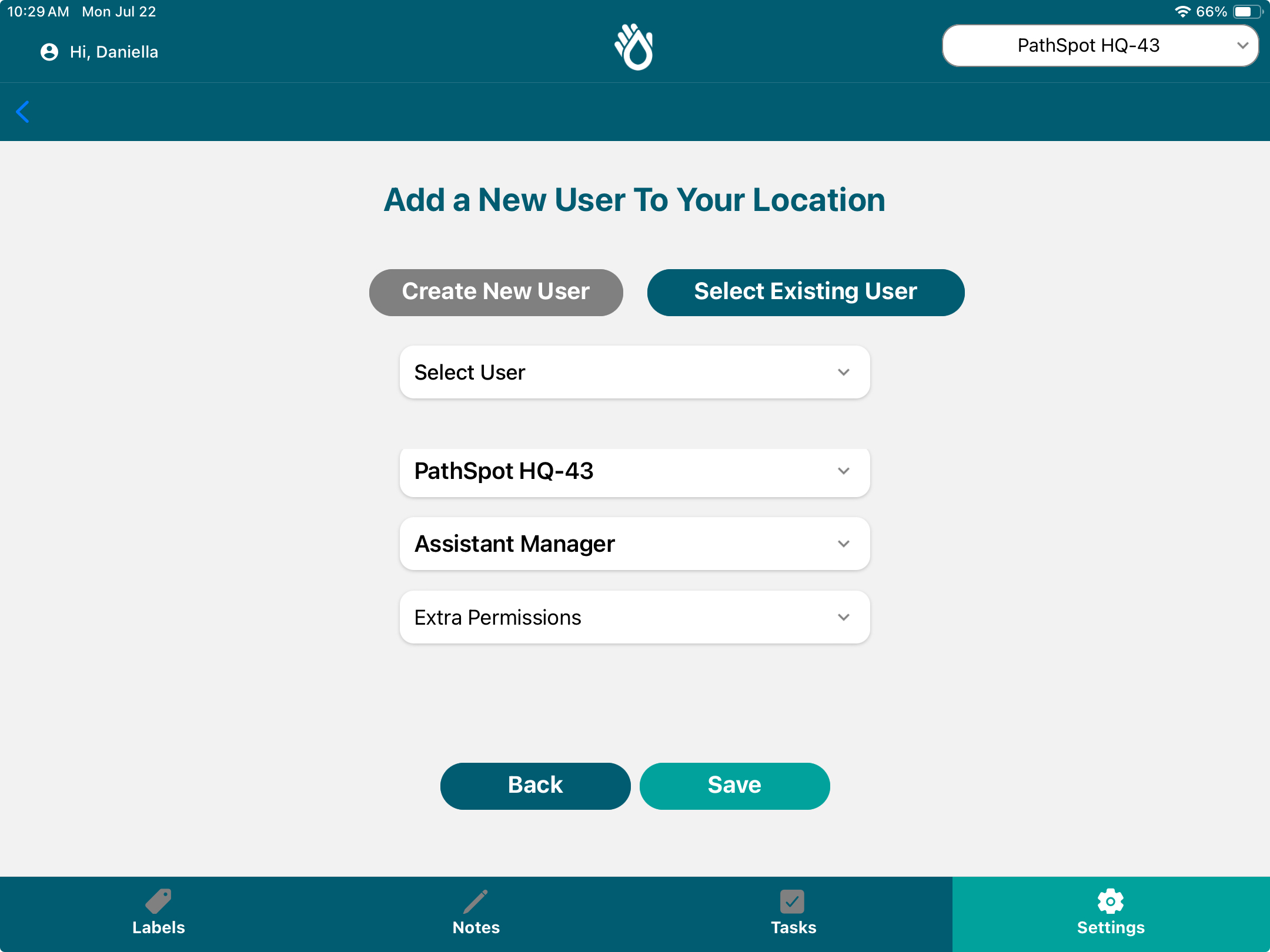
Removing and Migrating Employees
To remove an employee follow the same process of navigating to the settings tab > users. Once you are on the locations current set of active users simply click on the deactivate button to remove them.
If you would like to re-add the same employee to a different location, use the location toggle in the top right corner of the screen to adjust your store and follow the add user process at the beginning of this article.
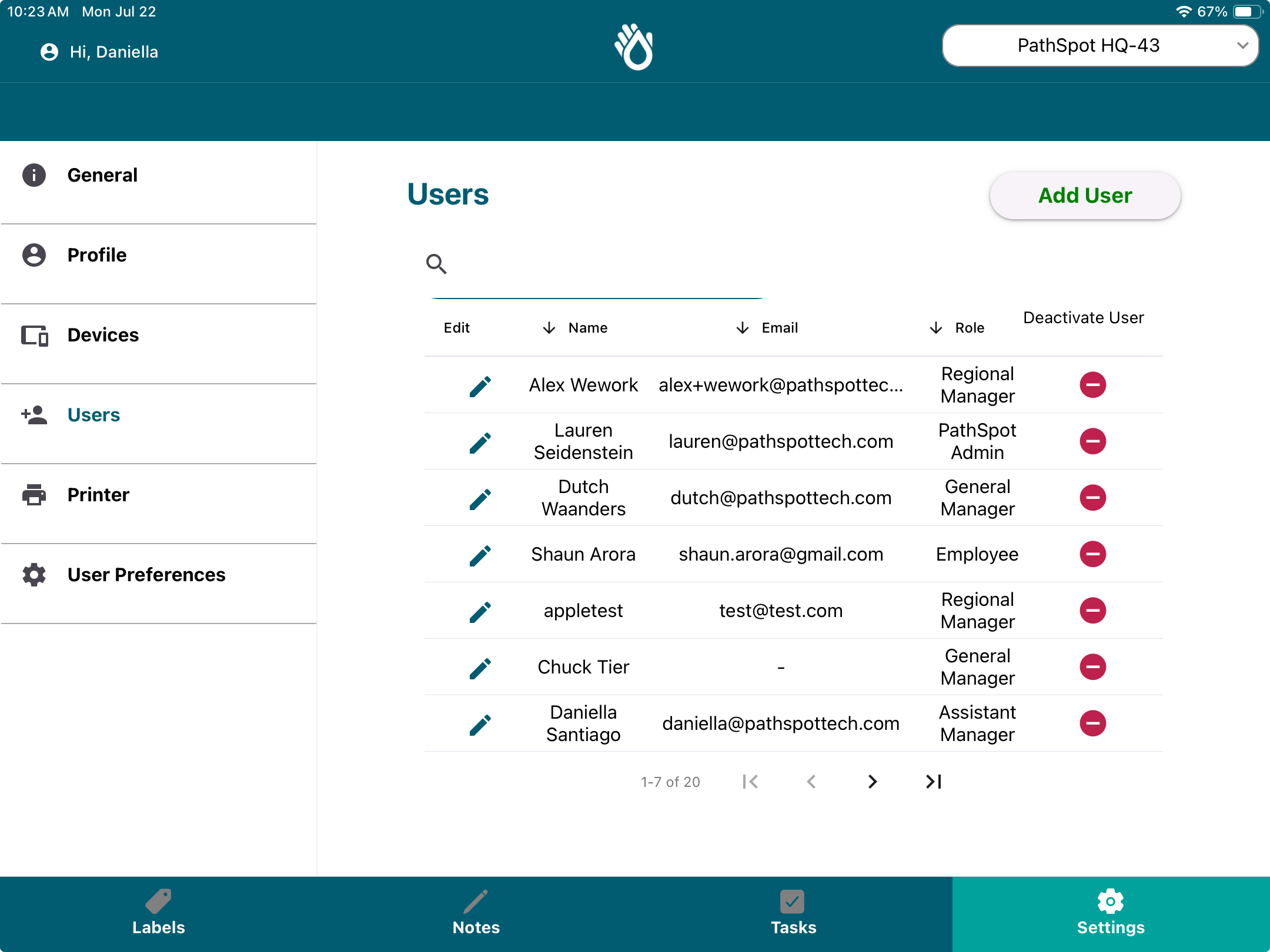
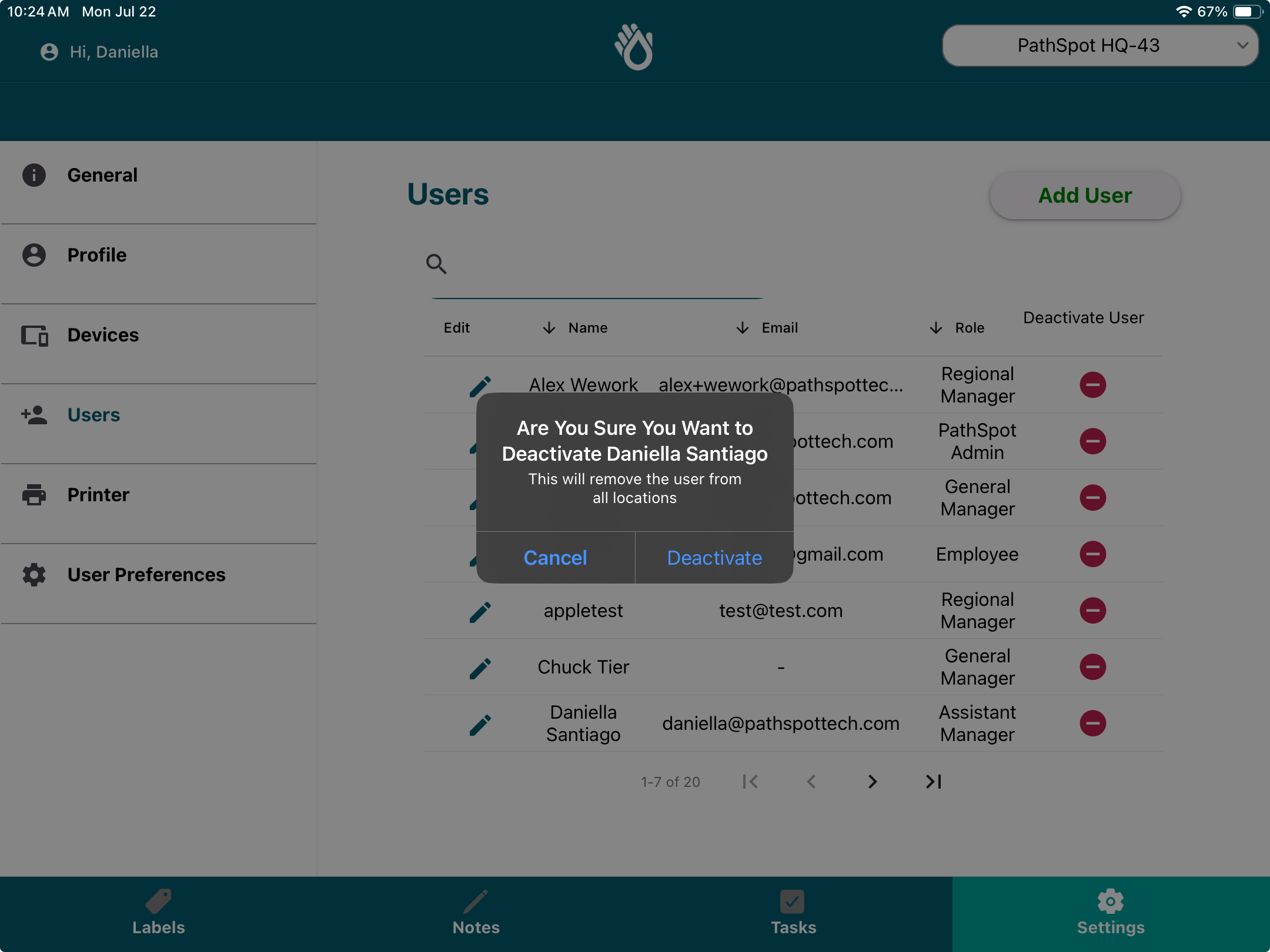
Removing and Migrating Employees
To edit an employees name or reset their pin follow the same steps as the prior functionalities; settings > users. Once on the page of active employees click on the pencil icon in the left most column. Make your edits and or reset your pin then click save.
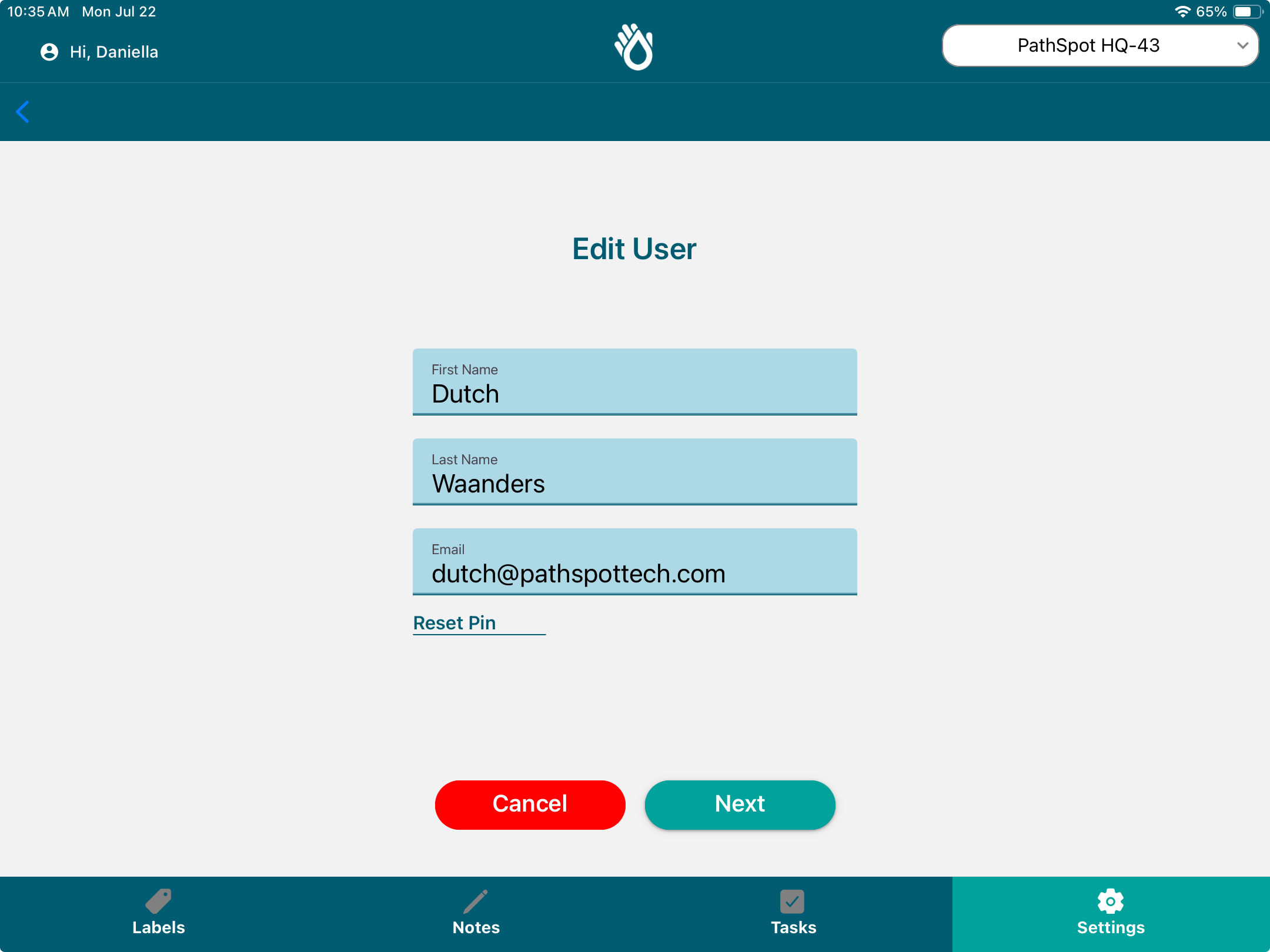
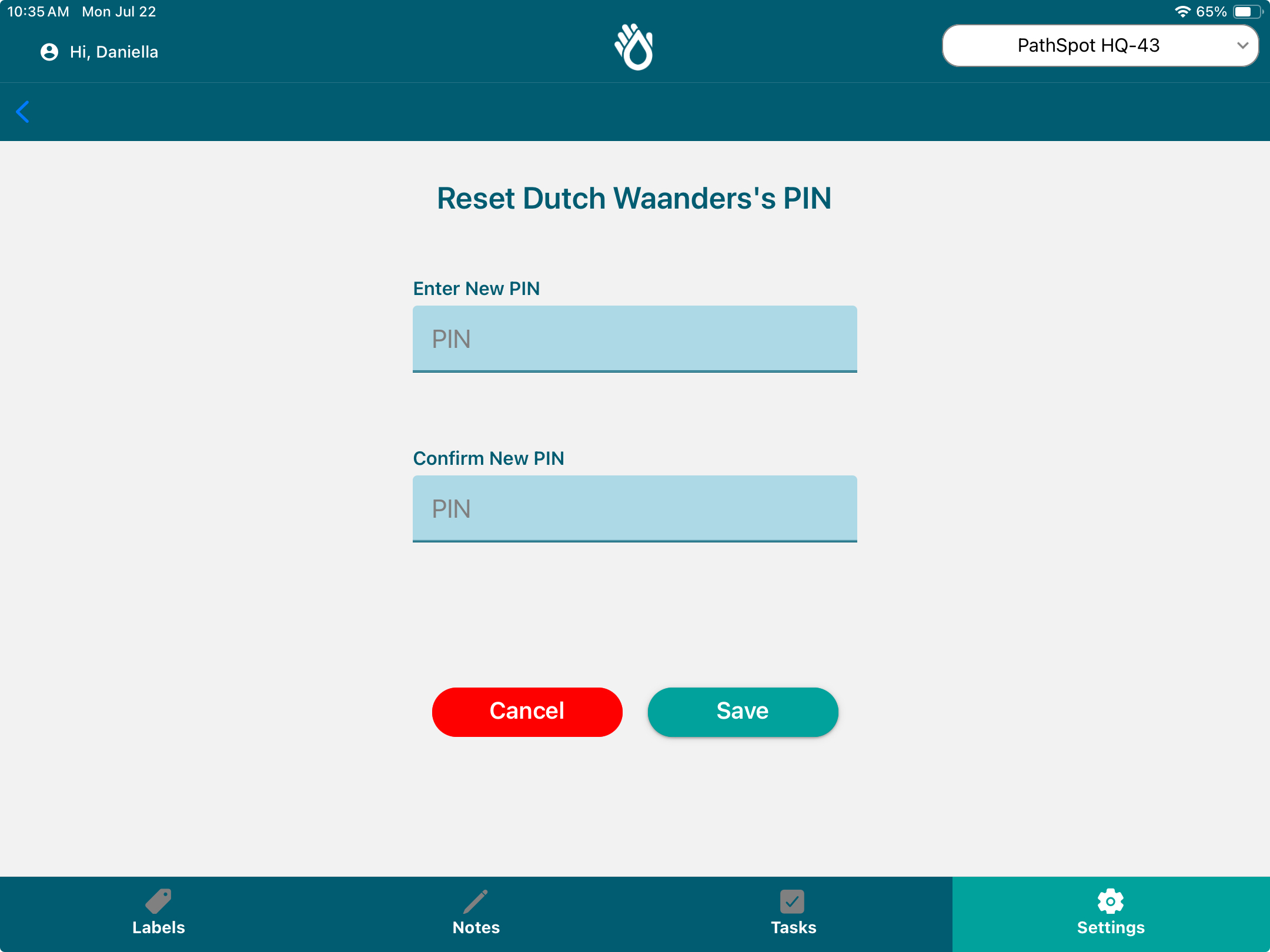
-1.png?width=500&height=125&name=PathSpot-Logo-RGB-Horizontal-1.0.0-1-e1600793653493%20(1)-1.png)