Bixolon Printer Connection, Troubleshooting, & Label Calibration
Follow the below steps to connect your device to the printer using Bluetooth to start printing through the SafetySuite App: > NOTE: For bluetooth only one device can be connected at a time
📱🔗 Initial Printer <> Device Connection Steps
Step 1: Enable Bluetooth
Go to your device’s Settings and turn on Bluetooth.
Step 2: Pair with the Printer
In the list of available Bluetooth devices, find and select the printer. (Tip: The printer's name is located on the bottom of the device...SLP-DX220B.)
Step 3: Open the SafetySuite App
Launch the SafetySuite App on your device.
Step 4: Search for Printers
Within the app, use the option to search for printers.
Step 5: Enter PIN (if prompted)
If the app or device asks for a PIN code, enter:0000
Step 6: Start Printing!
You're all set—select what you need to print from the app and go ahead!
🔌 Printer Connection Troubleshooting Guide
Preliminary Check
Q: Do you see your printer’s name listed under Bluetooth devices on your iPad?
Tip: You can find the printer’s name on the label underneath the machine (SLP-DX220B...).
-
If YES:
Bluetooth Classic is enabled.
Connect first through you iPad's Bluetooth setting and then through the SafetySuite app.Note: Bluetooth-enabled printers can only be connected to one device at a time.
-
If NO:
Turn off Bluetooth on any other devices that may have previously connected to the printer.
Verify if the iPad Bluetooth Settings shows the name of the printer. If yes, Connect first through you iPad's Bluetooth setting and then through the SafetySuite app.
If not, follow the connection steps below. - As a second measure you can download the bixolon utility app via the app store and select the "Discover Printers" option
Connection Steps
-
Restart Bluetooth Connections
-
On your iPad, toggle Bluetooth OFF and ON.
-
Again make sure to Turn off Bluetooth on any other devices that may have previously connected to the printer.
-
If the iPad Bluetooth Settings shows the name of the printer, connect first through there and then through the SafetySuite app. If not, follow the next step.
-
-
Restart the Printer
-
Power the printer OFF, wait a few seconds, then turn it ON.
-
If the iPad Bluetooth Settings shows the name of the printer, connect first through there and then through the SafetySuite app. If not, follow the next step.
-
-
Perform Factory Reset
Factory Reset Instructions
-
Turn the printer OFF.
-
Press and hold the Feed button as you turn the printer back ON.
-
While holding the buttons, turn the printer ON.
-
Continue holding until the LED indicator blinks several times, then release the buttons.
-
The printer will reset to factory settings and restart.
📹 Important: Please record a short video of the factory reset process and send it to support for verification.
After the Reset
-
Navigate to the iPad Settings
-
Toggle Bluetooth on and off on your tablet
-
Connect your printer to the iPad
-
Navigate back to the SafetySuite, click search printers, and print!
Still Not Working?
-
Download & Use the Bixolon Utility App
-
Install the Bixolon Utility App on your phone or tablet.
-
Open the app and search for your printer to connect via Bluetooth.
-
Take a screenshot of the name of the printer that appears and send to PathSpot Support for next steps.
-
- If the name shows "PrepWizard" follow the steps under Bluetooth Classic Setting, only if a technical team is available.
➡️ Next Step: Please reach out to support — a replacement printer may be needed.
🖨️ Bluetooth Classic Setting (Technical)
-
For the steps below you will need a Windows or Mac computer and the Bixolon USB cable that comes with the printer.
- Install the Bixolon Utility Driver available on the Bixolon Downloads page for the DX220B printer.

- Connect the printer via USB
- Once connected, navigate to "Bluetooth Settings".
- Ensure Role or Mode is set to CLASSIC, Pairing Mode is set to PIN Code and PIN Code is set to 0000.
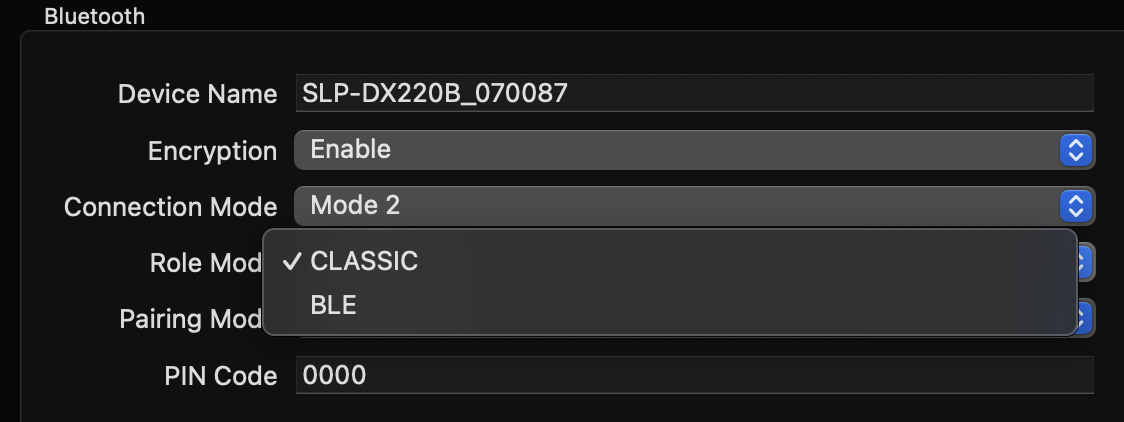
- Click Save
- After 15 sec turn the printer of and on
- Navigate to the iPad Settings
-
Toggle Bluetooth on and off on your tablet
-
Connect your printer to the iPad
-
Navigate back to the SafetySuite, click search printers, and print!
🖨️ Label Aligning & Calibration Guide
> For addressing blank labels reference this article
Option 1: Realign Labels Manually
-
🔌 Power Off the Printer
-
Press the power button to turn the printer off completely.
-
-
📄 Load the Media
-
Insert the correct label or paper media.
-
Make sure:
✅ The media is properly aligned
✅ Brackets are secure (but not too tight)
✅ The rectangular sensor at the front is centered
-
-
🔁 Start Calibration Mode
-
With the printer off, press and hold the Feed button
-
While holding it, turn the printer back on
-
Keep holding the button until the LED starts blinking, then release it
-
-
🧠 Let the Printer Calibrate
-
The printer will feed several labels to detect media type and spacing
-
🚫 Do not interrupt this process
-
-
✅ Confirm It's Aligned
-
Once the LED stops blinking and stays solid, the calibration is done
-
Press the Feed button once to make sure the labels advance and align correctly
-
Option 2: Calibrate Using the Bixolon Utility App
📱 Follow along with the attached video at the end of this article for a visual walkthrough
-
🔗 Connect via Bluetooth
-
Make sure Bluetooth is turned on on your phone or tablet
-
Open the Bixolon Utility App
-
Find and select your printer from the device list
⚠️ If you don’t see the printer, double-check it’s powered on and in range
with no other device being connected. -
-
🧪 Test the Connection
-
In the app, tap Bluetooth, then Next
-
Tap Print Test Page to verify the connection is working
-
-
⚙️ Check Media Settings
-
Go to: Printer Settings > Basic > Media Type
-
Confirm the media type matches the setup shown in the attached screenshot below
-
-
🛠️ Start Calibration in App
-
Tap Configuration > Calibrate Media
-
Follow the prompts to calibrate automatically
-
-
🔄 Factory Reset (If Needed)
-
Still having issues? Try a reset:
-
In the app, go to Configuration > Factory Reset (ADD STEPS)
-
After resetting:
🔁 Power the printer off and back on
🔘 Press the Feed button
🔧 Attempt calibration again
-
-
 10 MB
10 MB-1.png?width=500&height=125&name=PathSpot-Logo-RGB-Horizontal-1.0.0-1-e1600793653493%20(1)-1.png)